Docker networks are the backbone of container communication, enabling isolated environments to interact as needed. This article aims to shed light on the intricacies of Docker networks, from their definition and types to practical troubleshooting and management tips. By exploring these aspects, readers will gain a comprehensive understanding of how Docker networks function and how they can be optimized for better application performance.
Understanding Docker Networks
Understanding Docker Networks and Their Functionality
Docker networks facilitate interaction between Docker containers, much like road systems enable vehicles to travel from point A to point B. Just as streets ensure orderly movement without collisions, Docker networks ensure that containers can communicate safely and efficiently without interference. Here’s a breakdown of what Docker networks are and how they operate, tailored to match the coherence and conciseness of our previous discussion on the Apple Vision Pro’s M2 chip.
Definition and Types:A Docker network is essentially a channel allowing isolated containers to talk to each other. These networks utilize the bridge, overlay, and host modes among others, each serving different purposes. The bridge network is the default network mode for containers, acting like a private internal network at home. Overlay networks connect multiple Docker daemons and facilitate swarm services across several nodes, similar to highways connecting cities. Lastly, a host network removes network isolation between the container and the Docker host, akin to accessing all city facilities without restriction.
Functioning of Docker Networks:Upon initiating a Docker container, it automatically connects to the bridge network unless specified otherwise. This network assigns a unique IP address to each container, allowing them to communicate internally while keeping them isolated from unauthorized access externally – mirroring an exclusive club’s entry mechanism.
When services scale across different containers located on multiple Docker hosts, an overlay network steps in. It utilizes network routing and bridging to ensure that containers across different hosts can communicate as if they were on the same physical network, mirroring an international conference call where participants dial in from around the globe.
For scenarios requiring maximum performance or monitoring tools, bypassing Docker’s network abstraction through the host network mode might be necessary. This directly exposes the container to the network of the Docker host, eliminating any networking overhead but at the cost of container isolation.
Visual Aids and Practical Examples:To encapsulate these concepts with clarity, envision a trio of illustrations: a local residential network (bridge), an international airport network (overlay), and a local government building with no restrictions (host). Each serves distinct constituents but relies on foundational principles of connectivity, security, and efficiency.
In practice, configuring and linking these networks involves a series of commands detailing network creation, inspection, and container connection. For instance, establishing a bridge network for a web application could resemble setting up a common Wi-Fi network for all home devices to connect, share, and interact with one another seamlessly.
Conclusion:Docker networks unfurl a world of possibilities for containers’ communication, redefining how applications interact within the vast digital ecosystem. By understanding and utilizing these networks judiciously, users can architect robust, scalable, and secure applications that stand the test of digital demands.
This post walks you through the essentials of Docker networks, grounding the explanation in practicality and relatability. Just as understanding a product’s underlying technology enhances user experience, grasping the fundamentals of Docker networks empowers developers in crafting optimized solutions.

Troubleshooting Network Issues
Diagnosing Docker Network Not Found Errors
Experiencing a “network not found” error with Docker? This common issue occurs when Docker can’t locate the specified network you’re attempting to use for your container. Let’s dive into troubleshooting and resolving this hurdle step-by-step.
Identifying the Error
First, identify the exact error message. Generally, it appears during container run or creation, stating that Docker cannot find the network. Recognizing the specific network (by name or ID) mentioned in the error is crucial.
Step 1: List Available Networks
To understand why Docker can’t find your network, check which networks are currently available. Use the command:
docker network lsThis lists all networks Docker recognizes. If the troublesome network isn’t listed, it confirms why Docker reports it as not found.
Step 2: Check Network Creation
If your network is missing, ensure it was created properly. A common mistake is assuming a network exists without having explicitly created it or having deleted it accidentally. Create (or recreate) the network using:
docker network create [NETWORK-NAME]Replace [NETWORK-NAME] with your desired network’s name.
Step 3: Ensure Correct Typing and Names
Mistyping the network name is an often overlooked issue. Double-check the network’s name in your commands, ensuring accuracy. This includes paying attention to case sensitivity and special characters.
Step 4: Docker Daemon Restart
Sometimes, the Docker daemon might face issues affecting network visibility. A simple restart can often solve these glitches. Restart Docker via your operating system’s preferred method, then recheck the networks list.
Step 5: Inspect Container and Network Compatibility
Ensure that the network type supports your container’s requirements. For instance, an overlay network facilitates cross-host communication, while bridge networks don’t. Matching the container to the correct network type is crucial.
Step 6: Checking Host Machine Firewall and Network Policies
On occasion, host machine network policies or firewalls might prevent Docker from accessing or creating certain network types. Verify that your firewall or network policies don’t block Docker’s required ports or protocols.
Final Thoughts
Solving a “network not found” error is usually a matter of verifying existence, spelling, type, and system compatibility of the Docker network. Step-by-step troubleshooting leading from verification to system-level checks ensures systematic error resolution.
Remember, Docker’s flexibility and network options allow for complex deployments. Correctly configuring and diagnosing these networks is fundamental to successful container management and deployment. Keep experimenting with configurations and settings; mastering Docker networks unlocks powerful container orchestration capabilities.

Creating and Managing Docker Networks
Creating Custom Docker Networks and Management Best Practices
Creating a custom Docker network provides enhanced communication, isolation, and control for your containers. Let’s dive step by step into how you can create and effectively manage these networks.
Creating a Custom Network
- Open Your Terminal: Begin by opening your terminal. Make sure Docker is installed and running on your machine.
- Create Your Network: Execute the command
docker network create --driver bridge MyCustomNetwork, replacing MyCustomNetwork with your desired network name. The--driver bridgeoption specifies that you’re creating a bridge network, which is suitable for standalone containers needing to communicate. - Verify Creation: To ensure your network was created, use
docker network ls. Your new network should appear in the list.
Managing Network Connectivity
- Connecting a Container: To connect an existing container to your newly created network, use
docker network connect MyCustomNetwork myContainer, replacing MyCustomNetwork with your network name and myContainer with the name of your Docker container. - Disconnecting a Container: If you need to disconnect a container from the network, the command is
docker network disconnect MyCustomNetwork myContainer.
Inspecting and Debugging
- Inspect a Network: To get detailed information about a specific network, run
docker network inspect MyCustomNetwork. This will show which containers are currently connected, their IP addresses, and other useful data. - Debugging Network Issues: For troubleshooting, start by inspecting the network and containers as described. Ensure containers you expect to communicate are truly connected to the same network.
Network Cleanup
- Removing Containers: Before deleting a network, ensure all containers connected to it are either stopped or connected to a different network.
- Delete Your Network: If a network is no longer needed, you can remove it using
docker network rm MyCustomNetwork. Remember, you cannot remove a network that still has containers connected.
Best Practices for Network Management
- Name Your Networks Clearly: Use clear, descriptive names for your networks to make them easily identifiable.
- Isolation: Use custom networks to isolate container groups relative to their function or scope, enhancing security and performance.
- Resource Monitoring: Regularly check your networks and connected containers for unusual activity or resource usage to prevent issues before they become significant.
- Documentation: Keep documentation of your network configurations. It’s crucial for troubleshooting and ensuring that your setups can be easily replicated or modified in the future.
By following these instructions, you can create, inspect, and manage custom Docker networks effectively. These steps allow for improved container management, offering scalability, security, and efficient deployment in your Docker environment. Remember, constant practice and familiarization with these commands will enable you to master Docker’s networking capabilities.
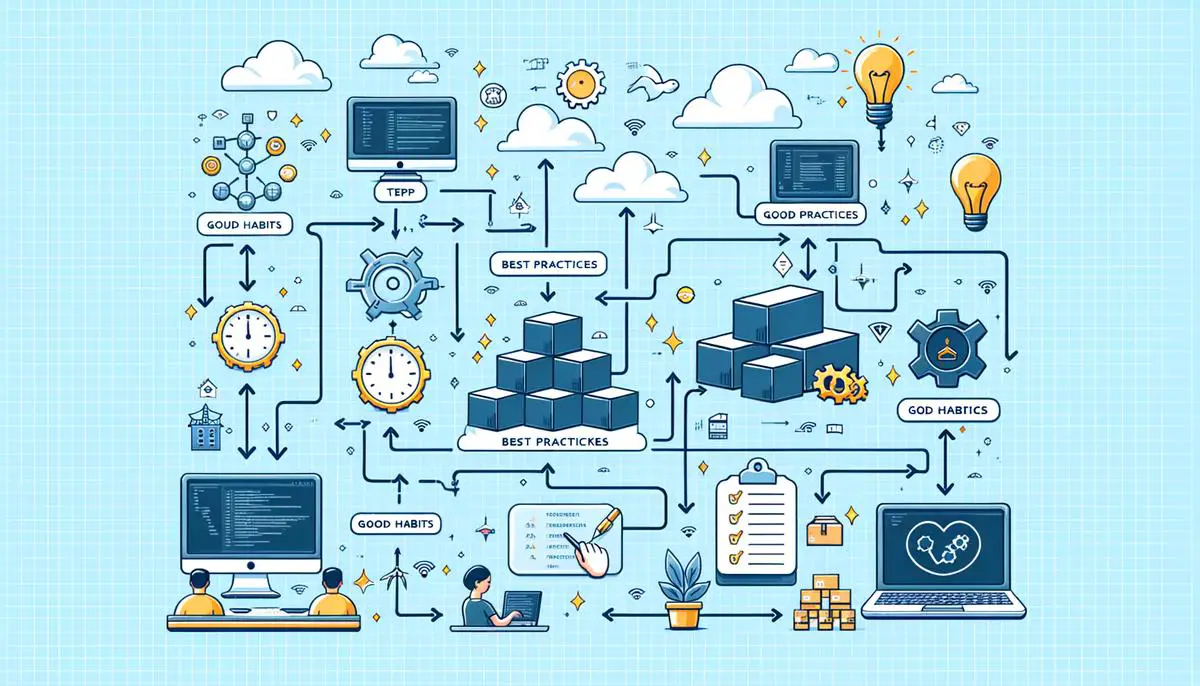
Mastering Docker networks is essential for anyone looking to enhance their container-based applications. Through careful configuration, management, and troubleshooting practices outlined in this guide, developers can ensure efficient communication between containers. This not only improves application performance but also bolsters security and scalability within the digital ecosystem. Embracing these practices will equip you with the knowledge needed to navigate the complexities of Docker networking with confidence.
Writio is an amazing AI content writer for website publishers. This article was written by Writio.