As more organizations embrace cloud computing, understanding how to interact securely and efficiently with these systems becomes increasingly significant. Amazon Web Services (AWS), a leading provider in this space, offers a robust set of tools and services, the use of which hinges on the proper understanding and management of AWS credentials and regions. Our exploration begins with AWS credentials, a vital component in navigating AWS services securely. By demystifying Access Keys, Secret Access Keys, and Security Tokens, we will gain insight into how these elements serve as a gateway to AWS’s myriad services. The interactive part of the journey with AWS involves practical guidance on managing these credentials effectively, powered by best practices that maintain security while ensuring seamless operations.
Understanding AWS Credentials
Understanding AWS Credentials
Amazon Web Services (AWS) credentials are a set of unique identifiers that AWS uses to ensure that the right person or application is accessing their services. It involves a combination of an Access Key, a Secret Access Key, and occasionally, a Security Token. Each AWS user possesses these credentials and they play a crucial role in securing interactions with various AWS services.
Importance of AWS Credentials
AWS credentials ensure secure access to AWS services, they act like the key to your account, allowing access only to authorized individuals. They enable fine-grained access control and allow users to manage permissions effectively preventing unauthorized activities. This makes AWS a reliable platform for conducting online operations securely. They serve as the primary form of identification, just as you might use a username or ID to log into any secure system.
Differentiating Access Keys, Secret Access Keys, and Security Tokens
It’s crucial to understand how Access Keys, Secret Access Keys, and Security Tokens differ from each other:
-
Access Key: This is a 20-character identifier for an AWS user. You could compare it to a username – it’s the publicly visible part of your security credentials that AWS services will use to identify you.
-
Secret Access Key: This is a secret 40-character identifier that should be kept private. Like a password in a traditional login system, this key is used in combination with the access key to create a secure link to AWS services.
-
Security Token: This is an added layer of security used for temporary credentials. It’s mainly used in scenarios where users need temporary access, or when you have users accessing your AWS resources from a federated account. The Security Token is issued by AWS’s Security Token Service (STS), which can be configured to expire after a short period of time, adding another layer of security to your AWS environment.
Remember to keep these credentials secure and not share them to avoid unauthorized access. If they were to fall into the wrong hands, those individuals could access your AWS account, potentially leading to data breaches or misuse of services.

Configuring AWS Credentials
The Basics of AWS Credentials
Amazon Web Services (AWS) uses access identifiers to authenticate requests to its various services. These identifiers are commonly referred to as AWS credentials. There are two types of AWS credentials: Access keys and Security credentials. An Access Key ID and Secret Access Key are used to make secure REST or HTTPS requests to AWS. On the other hand, security credentials, which include AWS Management Console password, Access keys, key pairs, and X.509 certificates, are used in multi-factor authentication (MFA) devices and for login sessions.
Setting Up AWS Credentials
You set up AWS credentials primarily in the Identity and Access Management (IAM) section of the AWS Management Console. Here’s a step by step guide:
- Access the AWS Management Console and navigate to the IAM section.
- On the IAM dashboard, select the “Users” option.
- Whether creating a new user or modifying an existing one, you can choose to manually manage the password (if they require AWS Management Console access) or auto-generate one.
- You can also assign user permissions by adding them to a group or copying permissions from an existing user.
- Create an access key for each user who needs to make programmatic requests to AWS.
- Download the .csv file containing user security credentials. Treat these credentials as confidential data.
Utilizing IAM Roles and Policies
IAM Roles are a powerful feature in AWS that allows you to assign specific sets of permissions to AWS services or users. They help secure access to your AWS resources by reducing and clearly defining permission scopes. Policies are objects in AWS that, when associated with an identity or resource, define their permissions.
AWS Credential Best Practices
To improve AWS security, it is recommended to adhere to certain best practices while handling AWS credentials:
- Consider using IAM roles for applications that run on Amazon EC2 instances. Roles allow applications to securely make API requests without the need for providing credentials.
- Enforce a strong password policy for all users in your AWS account.
- Regularly rotate (change) IAM user access keys.
- Enable multi-factor authentication (MFA) for privileged users.
- Do not use root account credentials for day-to-day interactions with AWS.
Rotating Your AWS Credentials
Regularly rotating AWS secrets ensures that if older credentials are compromised, they won’t be valid for long thereby minimizing the security risk. AWS recommends changing access keys every 90 days or less.
- To rotate your access keys, first, create a new access key in the IAM console.
- Replace all instances of the old access key with the new key.
- After you’ve confirmed the new access key is working as expected, deactivate the old key.
- Repeat this process regularly to maintain secure access to AWS.
Remember, correctly managing AWS credentials is essential to protect your resources, and understanding AWS IAM roles and policies will empower you to do so effectively.

Understanding AWS Regions
Understanding AWS Regions
Amazon Web Services (AWS) is a global cloud service provider that is distributed across different geographic locations worldwide. These locations are referred to as Regions which are clusters of data centers providing users with the tools to run and manage their online businesses.
Why are AWS Regions Important?
AWS Regions are vital for several reasons. First, selecting a specific region can optimize latency, leading to quicker data access and improved application performance. For instance, if your target audience is primarily in Asia, placing your resources in an Asian region would reduce response times for users.
Secondly, regions play a role in cost optimization. Different regions offer different pricing for AWS services. Thus, strategically choosing a region where the costs are lower can help reduce your overall expenditure.
Lastly, regions are crucial for compliance purposes. Certain laws and regulations require that data should be stored in specific geographic locales. Hence, you need to choose AWS regions accordingly.
How do Region Settings Affect Interaction with AWS Services?
Depending on the chosen region, the availability and functionality of AWS services may vary. Not all AWS services are available in every region, so when creating resources, you need to select a region where these services are offered.
Region settings also influence the data transfer costs incurred. Transferring data between services in the same region is typically free, while inter-region data transfers come with associated costs.
Setting up AWS Region Credentials
Credentials or access keys are important for securing your AWS account and each region usually needs separate keys. This can be done through the AWS Management Console. To begin, navigate to the Identity & Access Management (IAM) tool, create a new user and provide necessary permissions. On the final review page, your Access Key ID and Secret Access Key will be displayed. Be sure to save these, as the secret access key can’t be retrieved again.
Changing Default AWS Region
You can change your default region by updating your AWS configuration file which is typically located at ~/.aws/config on Linux, macOS, or Unix, or at C:UsersUSERNAME.awsconfig on Windows. The default region is specified with the region keyword followed by the region code. For example, to set the default region to the Oregon Region, include these lines in your AWS configuration file:
[default]
region=us-west-2
Understanding and correctly using AWS Regions and credentials is crucial to successfully utilizing AWS services. They allow you to optimize costs, improve application performance, and ensure regulatory compliance.
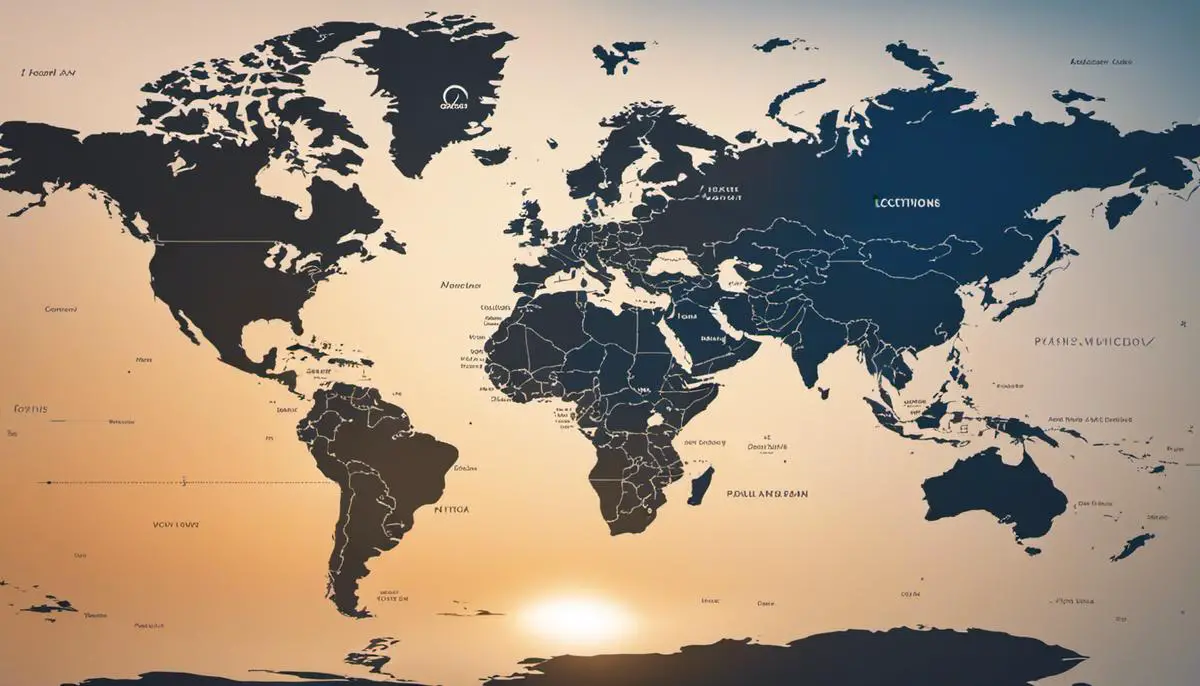
Setting up AWS Regions
Setting AWS Region in AWS Management Console
- Log in to your AWS Management Console.
- In the navigation bar on the upper right-hand side, you’ll see your currently selected region. The region code is displayed in a format like (us-west-2). Click on this current region.
- A dialog box will open, showing you the full list of AWS regions.
- Identify the region you wish to switch to. You can use the search bar to quickly find a region or scroll through the list.
- Click on the desired region. The console will refresh and now operate within the selected region.
Changing AWS Region using SDKs
To change regions using an AWS SDK, you need to create a new client object for the desired region. Below is an example in AWS SDK for Java.
- Import the necessary AWS SDK libraries.
- Create an Amazon S3 client object.
- Set the region for the client object using withRegion method and specifying the desired region in the parameters. Example:
s3.setRegion(Region.getRegion(Regions.US_WEST));
Changing AWS Region using AWS CLI
AWS CLI uses a config file to store your region (and other configurations). Here’s how you can set your desired region:
- Open your terminal.
- Discover your current region settings by typing:
aws configure list - To change your region, type:
aws configure set region your-region-code. Replace ‘your-region-code’ with the code of your desired region.
Considerations when choosing an AWS Region
- Cost: Pricing varies per region. It’s important to check the AWS Pricing page before deciding to switch your resources to another region.
- Latency: Choosing a region closer to your users can significantly reduce latency, leading to quicker response times for your applications.
- Regulatory Compliance: Some industries have laws regulating where data must be kept. For example, EU’s GDPR requires data about EU members be kept within the EU unless certain conditions are met.
- Service Availability: While most of AWS services are available globally, some services or service features may not be available in all regions. Check the AWS Regional Services List for more details.
- Disaster Recovery Strategy: Spreading resources across multiple regions can help improve your resilience against downtime, as problems in one region will not affect your resources in others.
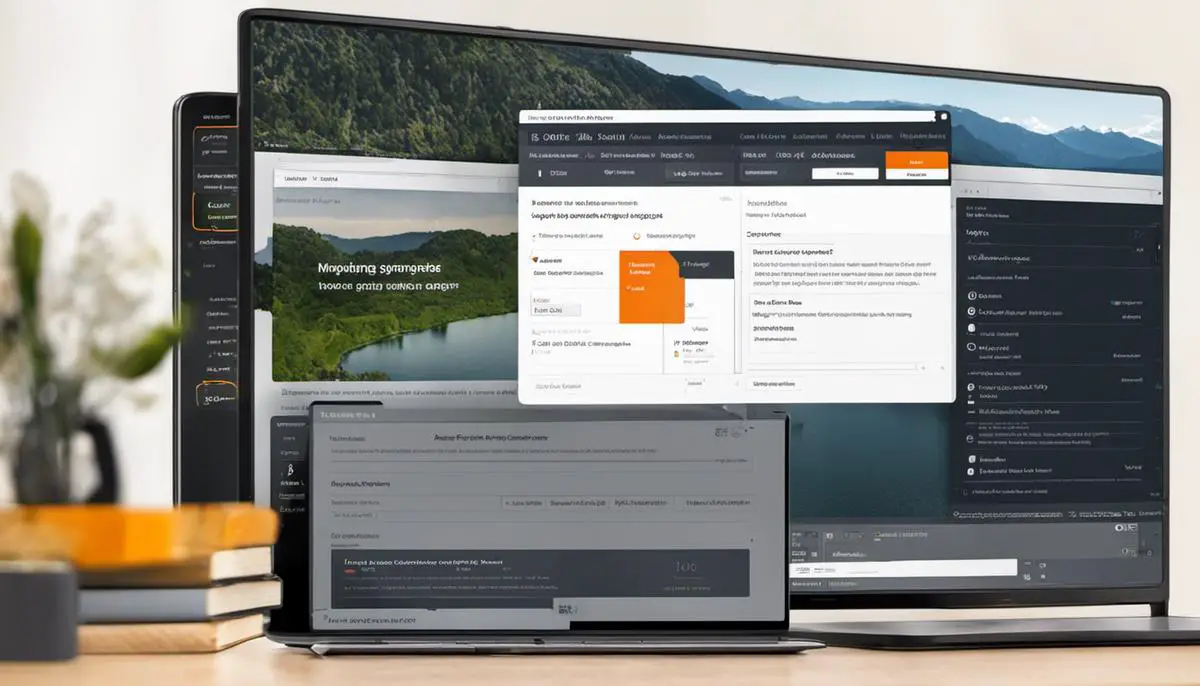
As the journey through AWS credentials and regions concludes, it’s clear how instrumental these elements are in leveraging AWS’s comprehensive suite. Knowledge of these concepts not only optimizes interactions with services but also bolsters the security and cost-effectiveness of your operations. Appreciating the significance of AWS regions, understanding how to select and change them in the AWS Management Console, SDKs, and CLI, adds another layer of mastery in your AWS exploration. As we embrace the cloud-driven future, grasp of such concepts becomes more than just a technical skill—it becomes a catalyst for achieving improved latency, cost management, and compliance in an increasingly digital environment.
Writio: AI-powered content writer for your website or blog. This insightful article was crafted by Writio.