In a world increasingly reliant on efficient management and deployment of container images, understanding Amazon Web Services (AWS) Elastic Container Registry (ECR) and the Pull Through Cache mechanism plays a pivotal role. Whether you’re a tech enthusiast keen to stay informed or an IT professional working in the field, comprehension of how AWS ECR operates and the benefits of Pull Through Cache becomes imperative. This understanding not only bolsters the efficient storage, management, and deployment of container images but also equips you with the know-how to tackle any hindrances that might arise. Setting up the AWS ECR Pull Through Cache Repository doesn’t have to be a daunting task, provided you acquire the necessary knowledge and follow the right steps.
Understanding AWS ECR and Pull Through Cache
Demystifying AWS Elastic Container Registry and Its Pull Through Cache
Unleashing innovation while maintaining a high-speed development environment is the ultimate goal for tech aficionados. In this pursuit, Amazon Web Services (AWS) brings to the table a fully-managed Docker container registry that makes it easy for developers to store, manage, and deploy Docker container images, through its AWS Elastic Container Registry (ECR).
Understanding AWS Elastic Container Registry
AWS Elastic Container Registry (ECR) is a powerful AWS product designed to store, manage, and deploy Docker container images. Essentially, ECR is the hub for container images, storing them in repositories that developers can leverage to deploy applications. This service eliminates the complexity of managing your own hardware, ensuring that anyone who adopts AWS ECR can devote more time to innovating and less to maintenance.
In ECR, users can control access to the container images utilizing AWS Identity and Access Management (IAM) permissions. This provides developers with flexibility in dictating who can upload or download images.
Moreover, developers can push, pull, and manage images from within the AWS Management Console, AWS CLI, or Docker CLI. ECR also integrates well with AWS Developer Tools, letting developers streamline building, testing, and deploying Docker applications on AWS.
How Pull Through Cache Works
Pull Through Cache in the AWS Elastic Container Registry provides a solution to latency issues when working with Docker container images, reducing the time taken to fetch large Docker images.
When images are pulled for the first time, the Pull Through Cache feature retrieves them from Docker Hub, stores them in the cache, and delivers them to the requester. For any subsequent access to the same Docker image, the ECR Pull Through Cache delivers the images directly from the cache instead of sending requests to Docker Hub.
This mechanism speeds up the delivery of frequently accessed Docker images and reduces data transfer costs. If the requested image is not available in the cache, the Pull Through Cache feature will search Docker Hub, making it still possible to fetch rarely used Docker images.
Implementing Pull Through Cache is a simple process. Developers need to set up an ECR repository to serve as the cache, configure Docker to pull from this repository, and specify an environment variable that instructs Docker to use the ECR repository as a cache.
In a nutshell, the AWS Elastic Container Registry facilitates a smooth and efficient Docker images management process. Coupled with the Pull Through Cache feature, ECR optimizes Docker image delivery and curbs data transfer costs. A boon for developers, it’s a tool that brings automation, speed, and efficiency, embodying the true spirit of innovation in the tech world.

Setting up AWS ECR Pull Through Cache
Next, let’s delve into the specifics of how to correctly configure the Pull Through Cache functionality in AWS ECR. To leverage this, follow a few straightforward steps:
Step 1: Create a Repository
Start by creating a Docker registry on AWS ECR where your Docker images will be stored. This process begins with getting your AWS CLI set up on your system; remember to update the CLI to the latest version to avoid compatibility issues. Following this, use the following command:
aws ecr create-repository --repository-name my-repo
Replace ‘my-repo’ with the name of your desired repository.
Step 2: Enable Image Scanning Upon Push
Choose to enable image scanning during a push so that vulnerabilities in the image get identified. Use the amend version of the above command:
aws ecr create-repository --repository-name my-repo --image-scanning-configuration scanOnPush=true
Step 3: Configure Pull Through Cache
To unleash the benefits of using a pull through cache, such as lower latency and cost savings, ensure to configure it correctly. Create a proxy repository, which will act as your Docker Hub mirror. Use the following command:
aws ecr create-repository --repository-name my-proxy --image-scanning-configuration scanOnPush=true
In creating your proxy, always remember to replace the ‘my-proxy’ with your chosen proxy name.
Step 4: Enable Pull Through on Proxy Repository
Subsequently, use AWS CLI to enable the pull-through cache mode on this repository. Use the following command:
aws ecr put-lifecycle-policy --repository-name my-proxy --lifecycle-policy-text file://lifecycle-policy.json
Ensure to replace ‘my-proxy’ with the name of your proxy, and lifecycle-policy.json with your created policy name while executing this command.
Step 5: Docker Pull Through Proxy
Perform a Docker pull through the proxy you created. This is done by including the name of the proxy repository when pulling images from Docker Hub. A typical command would look like this:
docker pull <aws_account_id>.dkr.ecr.<region>.amazonaws.com/my-proxy/<image_name>:<tag>
Replace the strings enclosed in angled brackets with your AWS account ID, AWS region, and Docker image name and tag respectively.
To sum up, the correct configuration of the AWS ECR for a Pull Through Cache is crucial in experiencing the complete benefits offered by AWS ECR. By following these steps, you’re enhancing Docker image accessibility and significantly reducing image fetching latency; thus fostering a more efficient development process.
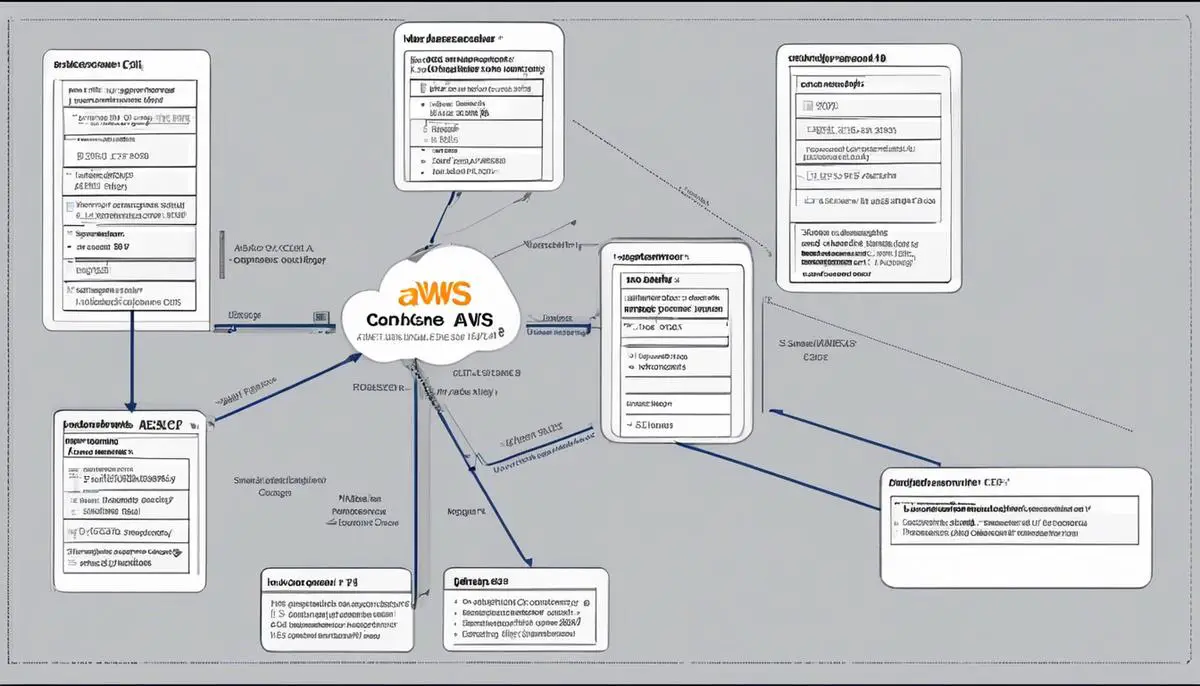
Troubleshooting AWS ECR Pull Through Cache
Moving forward from our initial discussion on the AWS Elastic Container Registry (ECR) and Pull Through Cache, let’s dive into some possible complications that might arise, and more importantly, how to address them. Technology, while revolutionary, isn’t without its quirks and challenges. Being a tech enthusiast, we relish the opportunity to dissect these problems and provide actionable solutions.
Commencing with a broad perspective, the AWS ECR Pull Through Cache feature may sometimes fail to pull images from the Docker Hub. This somewhat common issue usually surfaces from certain Docker Hub limitations. Docker Hub limits the rate at which images are pulled, depending on the account type. If too many requests are made within a given time, Docker Hub might deny access, which prevents AWS ECR from pulling the image. To resolve this, consider upgrading your Docker Hub account to increase your rate limits or reduce the frequency of pulls to align with your current Docker Hub rate limit.
Another technical snag that you might run into is when the AWS ECR Pull Through Cache fails to pull a certain image, despite the image being accessible on Docker Hub. This might occur if someone else in your network has attempted to pull a non-existent image. In this case, the non-existent image’s details are cached by AWS ECR, causing subsequent pulls for the same image to fail, even if the image is later added to Docker Hub. To clear the cache, AWS recommends waiting for its default 30-minute cache period to elapse. Once the cache is cleared, you should be able to pull the image successfully.
On the surface, the Pull Through Cache feature appears as an uncomplicated function solely designed to reduce latency and foster speed. However, users may experience a “repository not found” error due to a configured proxy repository. This issue typically arises when the name of the Docker image in the Docker Hub deviates from the name of the proxy repository in the AWS ECR. To fix this, ensure that the proxy repository name matches the Docker image name.
Lastly, the Pull Through Cache feature in AWS ECR might not work if the Docker manifests referenced by the client are not found in the cache. This often happens when the client requests a specific manifest that has not been previously requested and hence is not in the cache. In this scenario, the manifest will need to be manually added to the cache.
Remember, technology is a problem solver, but it may also create a few problems along the way. However, the real achievement is to meet these challenges head-on, smartly navigate the intricacies and, ultimately, steer the technology ship safely to its destiny. Automation, cost-effectiveness, and convenience are what AWS ECR and its Pull Through Cache feature promise. As tech enthusiasts, it’s crucial to remain resilient, analytical, and open-minded to leverage these offerings effectively.
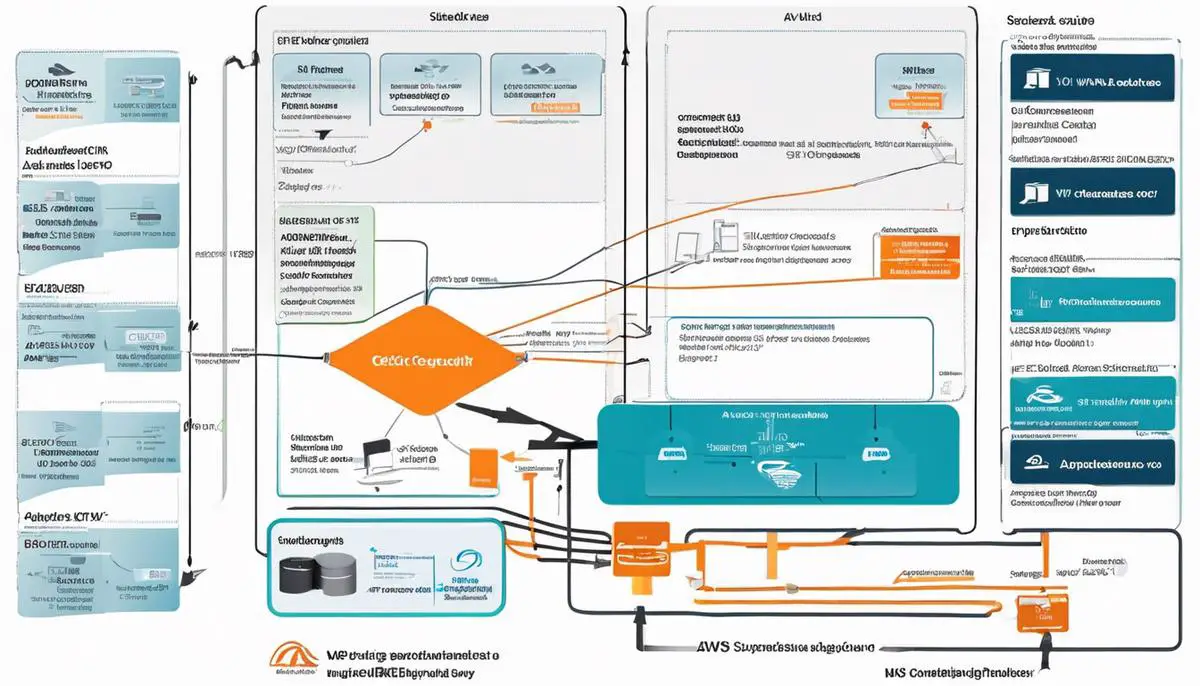
Embarking on this journey of exploring AWS ECR and Pull Through Cache mechanism, you now find yourself well-armed with a deeper understanding, from the foundational principles to their application in the real world. This diligence equips you to not only set up a Pull Through Cache repository with finesse but navigate and resolve potential problems that may show up in the process. Stay curious, stay informed, and remember, efficiency in managing and deploying container images with the aid of AWS ECR and the Pull Through Cache is within reach. Continue to embrace and explore these concepts as they evolve, redefining the realm of container image management.
Writio: The ultimate AI content writer with automatic publication to WordPress. Discover quality articles written by Writio – your go-to for website publishers and blogs.
