Downloading from Github can have multiple meanings:
Let dive into all of them and see how to do it:
1. Clone a public repository
To clone a repository with Git you need your git client and the url of the repository. Normally cloning by https is used.
Once you have the url to the repository (e.g. https://github.com/mirumee/saleor), you already have the url for the git command. It’s the url + .git (e.g. https://github.com/mirumee/saleor.git)
GUI Client (Sourcetree)
For the GUI Git client Example I use Sourcetree.
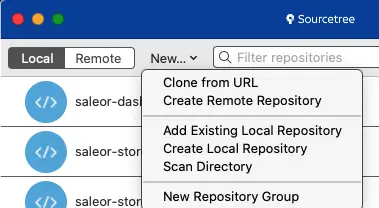
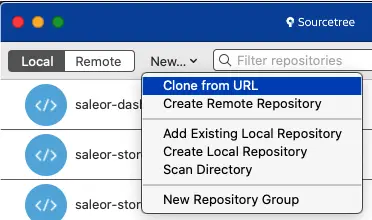
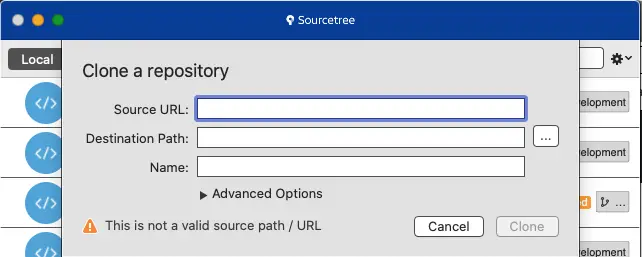

Click on Clone and the downloading via Git begins.

After the download (cloning) process has finished it looks like this:

Git cli client
I use a terminal with the Git client on Mac OS for this example:


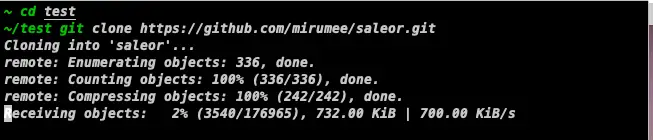
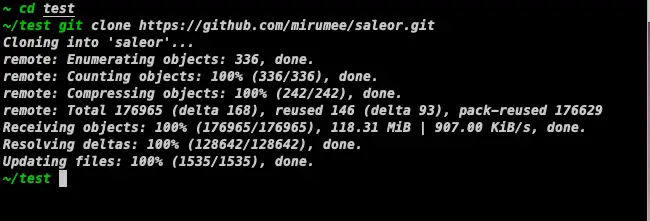
Summary
In both cases have you downloaded (cloned) the public Github repository successfully. Inside the directory (in this example saleor) you find code of the lastest master version.
2. Download a release from public Github repository
When you go to a public repository and want to download a release, it works like this:
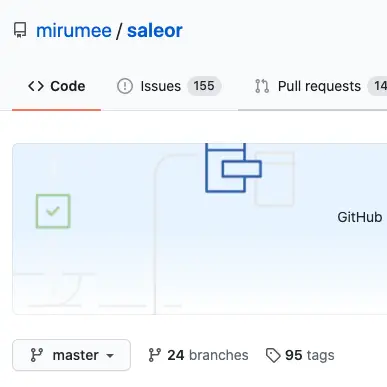
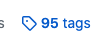
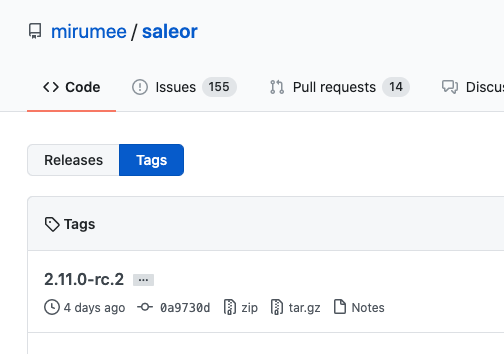
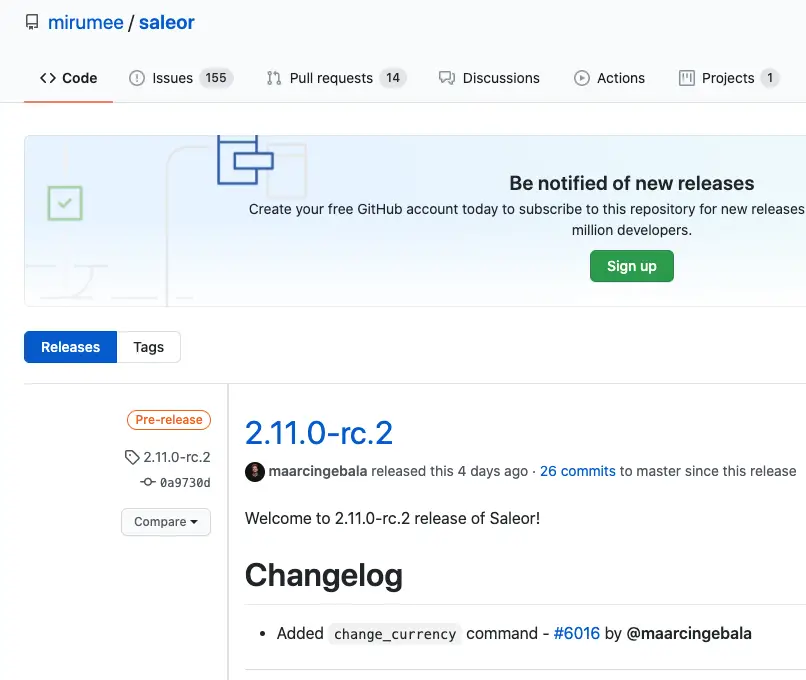
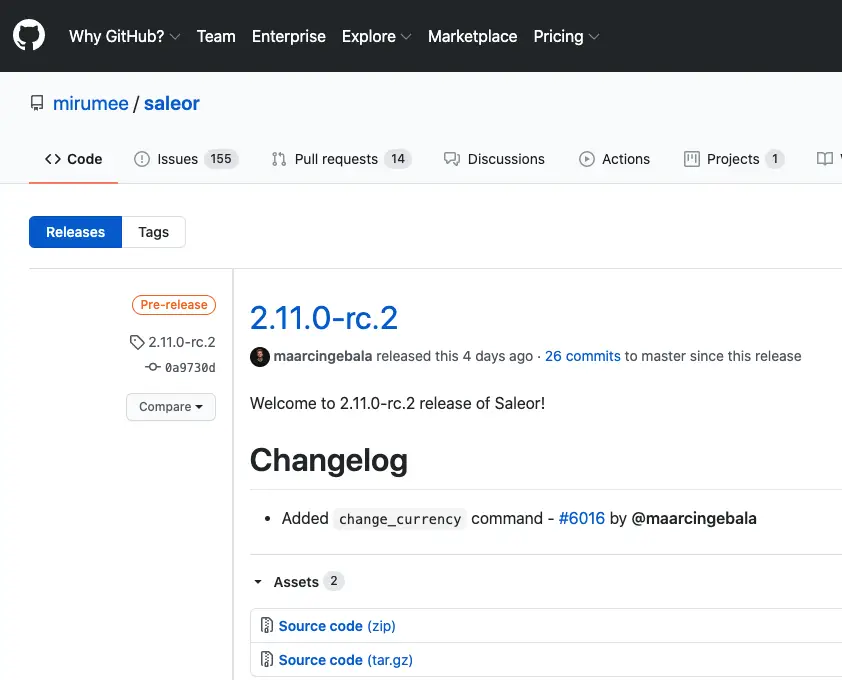
The download now works the same way you do a normal file download in your browser.
3. Download a single file from a public Github repository
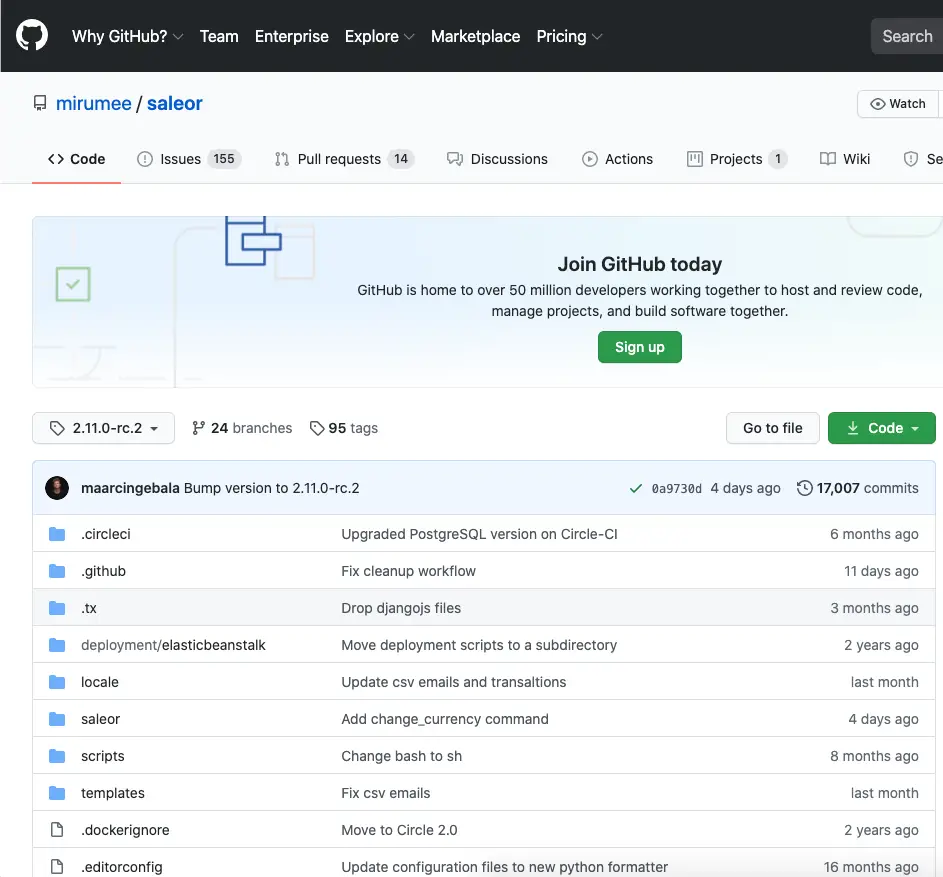
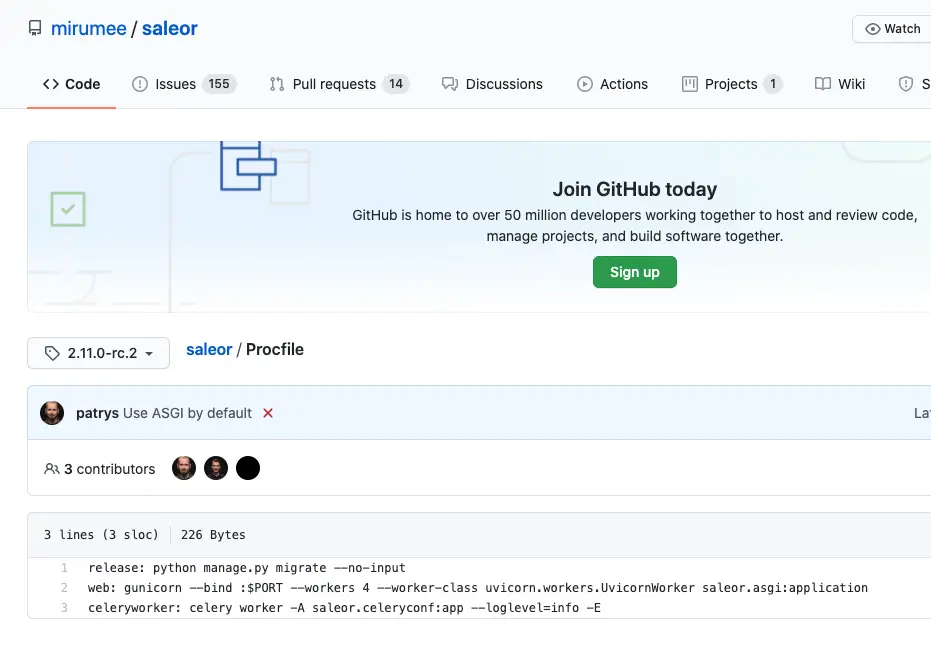

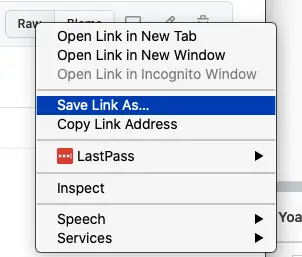
You saw three methods to download something from GitHub.
Let me know if it helped.
Best regards,
Frank