In the rapidly evolving world of technology, Docker containers have become a boon for packaging and distribution of software applications. Understanding the intrinsic workings of Docker containers, not only enriches our knowledge of the technology but also underscores the importance of maintaining their up-to-date status. This article will guide you through how Docker containers operate – initiating, halting and rebooting, shaping a solid foundation on Docker and its functionalities. Plunging further, you will be introduced to Docker Watchtower, a viable tool used in automating Docker container updates. It’s monitoring capabilities help it detect any variances between your running Docker container versions and those on Docker Hub.
Understanding Docker Containers
Understanding Docker Containers: An Overview
Docker containers can be simply explained as lightweight, standalone, and executable software packages that bundle up all components needed to run a piece of software, including the code, runtime, system tools, system libraries, and settings. These are designed to be easily portable across different computing environments, offering seamless operation over diverse systems.
Docker’s use of containers assists in alleviating the problem of “it works on my machine, but not theirs”. By housing the application and its dependencies in a single instance, Docker ensures consistency across multiple development, testing, and production environments. This approach reduces the risk of encountering unexpected behavior due to system differences.
Furthermore, Docker containers are lightweight because they run directly within the host machine’s kernel – they do not require an additional layer, as virtual machines do. Therefore, a Docker environment can host more containers than virtual machines.
The Vitality of Regular Docker Updates
Docker images, which containers are spun from, are often updated by their maintainers to implement improved features, patch bug fixes, and provide user experience upgrades. Keeping Docker containers updated regularly is critical to leveraging these improvements. More urgently, updates often contain critical security patches that, if left unattended, could make your application susceptible to exploitation.
Basic Operations on Docker Containers
Operating a Docker container involves several basic commands. Here is a quick overview:
- To start a container, you can use the
docker runcommand followed by the name or the ID of the image. If the image is not present locally, Docker will attempt to pull it from its default Docker Hub registry. - The
docker stopcommand helps you in halting a running container. Provide the container ID or name after the command to specify which container you would like to stop. - You may need to restart a Docker container if there’s a need to refresh the container without taking down the entire system. This can be accomplished by employing the
docker restartcommand followed by the container ID or name.
Automating Updates in Docker Containers
With a clear understanding of Docker containers, you can proceed to automate your Docker image updates. Continuous monitoring and automatic application of updates are readily achievable with tools such as Watchtower, Ouroboros, or even through your CI/CD process. These tools constantly watch for updates in your Docker images and automatically roll out updates when they become available – helping keep your Docker environment up-to-date, secure, and optimized.
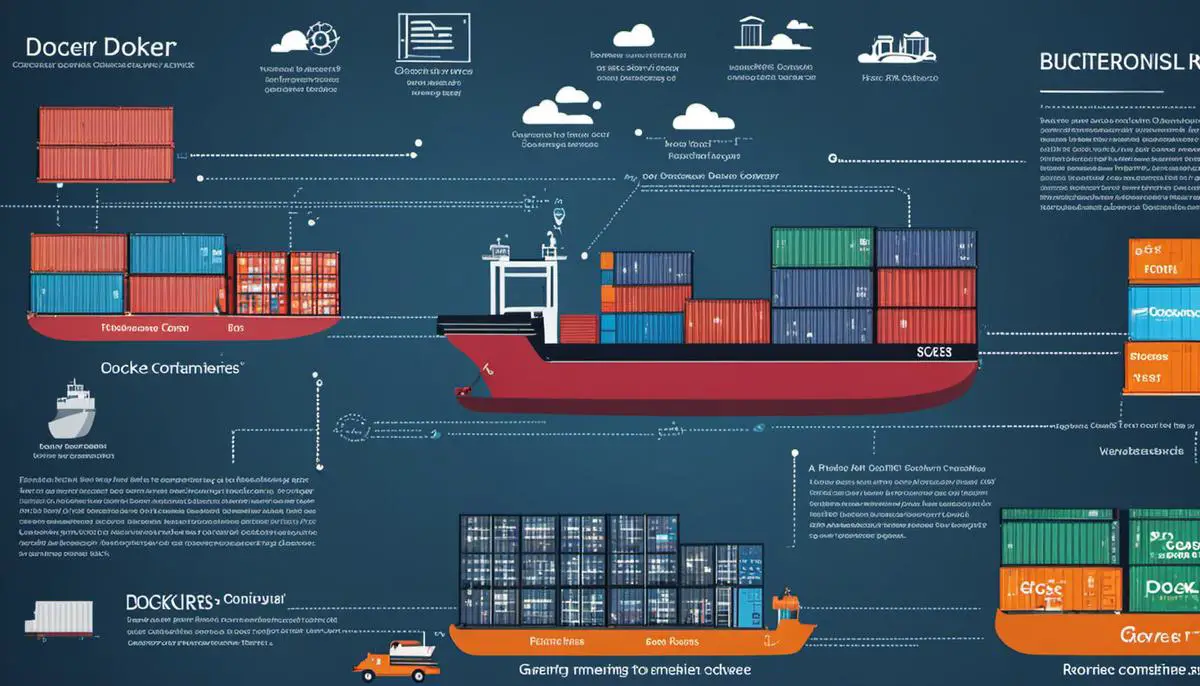
Docker Watchtower Tool Introduction
Introduction to Docker Watchtower Tool
Docker Watchtower is a tool designed to monitor and automatically update Docker containers whenever it identifies a deviation between the Docker version you’re currently running and the one available in Docker Hub, the cloud-based repository service that allows you to link code repositories. By using Watchtower, you can ensure that your Docker containers are always operating the latest version.
Installation of Docker Watchtower
To install Docker Watchtower, use Docker’s pull command to import the Watchtower image from Docker Hub:
docker pull v2tec/watchtower
After pulling the image, you can initiate Watchtower with the following command:
docker run -d --name watchtower -v /var/run/docker.sock:/var/run/docker.sock v2tec/watchtower
The “-v /var/run/docker.sock:/var/run/docker.sock” argument allows Watchtower to access Docker’s native Unix socket.
Updating Your Docker Containers
Watchtower keeps an eye on all running Docker containers and will initiate an update process whenever it detects a new version of a Docker image on Docker Hub. When an update is available, Watchtower will discreetly stop the running container and replace it with the new one, maintaining the same settings as the previous container.
By default, Watchtower checks for updates every five minutes. However, you can customize this interval by appending the --interval <seconds> option when you run Watchtower. For example, if you wanted Watchtower to check for updates every hour, you would input --interval 3600.
Docker Watchtower Notifications
Watchtower also includes a notifications feature, which can keep you apprised on the updates made to your Docker containers. You can set Watchtower to send notifications via email, Slack, or other platforms each time an update process is launched. This ensures that you are always in the loop whenever an automatic update happens.
In conclusion, Docker Watchtower is a valuable tool that automates the process of keeping your Docker containers up-to-date. By properly understanding and utilizing Watchtower, you can maintain the most recent versions of your Docker containers without the hassle of manually checking and installing updates.

Implementing Docker Watchtower
Step1: Install Docker Watchtower
Docker Watchtower is a lightweight tool that enables automatic updates for your Docker containers. To begin, install this application on your system. Use the following Docker command to pull the Watchtower image from the Docker Hub:
docker pull v2tec/watchtower
Double-check to ensure your system has pulled the desired Watchtower image by using the docker images command, you should be able to see the v2tec/watchtower within the list of Docker images.
Step2: Run Docker Watchtower
Once the installation is complete, it’s time to run Docker Watchtower on your system. You can do this by using the Docker run command:
docker run -d --name watchtower -v /var/run/docker.sock:/var/run/docker.sock v2tec/watchtower
This command creates a Docker container named ‘watchtower’, which will monitor all other running containers in the system. Any time a change is detected in any of the images the containers run on in the Docker registry, Watchtower will automatically update the associated container.
If you want to limit Watchtower monitoring to specific Docker containers, you can add their container IDs to the Docker run command. For instance:
docker run -d --name watchtower -v /var/run/docker.sock:/var/run/docker.sock v2tec/watchtower <container_id_1> <container_id_2>
Step 3: Understanding and Managing Docker Watchtower Intervals
By default, Docker Watchtower polls for updates every 5 minutes. However, this duration can be updated according to your needs by modifying the ‘–interval’ argument. Time is measured in seconds, so for a 30-minute interval, your command would look like this:
docker run -d --name watchtower --interval 1800 -v /var/run/docker.sock:/var/run/docker.sock v2tec/watchtower
Step 4: Implementing Watchtower Notifications
Watchtower provides integrated notification services to enable you to keep track of when containers are stopped, started, or updated. To implement notifications, you can use a variety of services like Mail, Slack, or Microsoft Teams. For instance, for Slack notifications, your command might look something like this:
docker run -d
--name watchtower
-v /var/run/docker.sock:/var/run/docker.sock
-e WATCHTOWER_NOTIFICATIONS=slack
-e WATCHTOWER_NOTIFICATION_SLACK_HOOK_URL=https://hooks.slack.com/services/...
v2tec/watchtower
In summary, Docker Watchtower is a powerful tool for automated Docker container updates. By carefully utilizing the various commands and options it provides, you can tailor its operation to fit your specific use-case requirements.

Troubleshooting and Best Practices
Understanding Docker Auto-update Challenges
The most common problem with auto-updating Docker containers is the container failing to restart after an update. This can happen for a variety of reasons such as discrepancies between application and Docker versions, errors in the application code, or server resource constraints.
Another issue is the potential data loss when updating stateful containers. When a Docker container is stopped and another one is launched, all the data inside the temporary filesystem of the original container is lost.
It’s also critical to anticipate that some updates may introduce breaking changes to your applications or inter-dependencies. In the absence of thorough testing, these changes could have cascading effects, leading to system-wide failures.
Troubleshooting Common Docker Auto-update Problems
When a container fails to restart after an update, the first thing to do is to check the container logs. These logs can help identify why the container stopped, which could be due to an application error, operating system crash, or Docker itself.
In the case of data loss, a common solution is to use Docker volumes. These can preserve data across container updates by linking a directory from the host machine to the container.
If an update introduces system-wide failures, you should roll back to the previous working state and test the update in a controlled environment. Employing rollbacks efficiently means you need to have appropriate version control mechanisms in place.
Best Practices for Docker Auto-updates
-
Test updates in a separate environment: Before deploying an update to your production environment, test it in a development or staging environment. This way, you can identify and address any potential issues before they impact your end users.
-
Use Docker Compose: Docker Compose can manage multi-container Docker applications and handle updates in a coordinated fashion. It’s especially useful when certain containers depend on others to function correctly.
-
Implement Health Checks: Health checks ensure a container is functioning correctly after an update. If the health check fails, action can be taken to resolve the issue automatically, such as rolling back the update.
-
Version control for container images: Tag container images with unique identifiers for each build. This allows for easier rollback to previous versions if an update fails.
-
Leverage orchestration tools: Tools like Kubernetes or Docker Swarm can help manage auto-updates and rollbacks of Docker containers in a cluster. These tools ensure that few or no requests are lost during the update process.

Mastering the automation of Docker container updates involves experimenting, troubleshooting, and following best practices religiously. It’s a journey where you will come across common obstacles but being well-versed with problem-solving mechanisms can make a significant difference. Remember that understanding the nuances of Docker and utilising tools like Watchtower is not just about keeping your system updated, but also about optimizing performance and enhancing the scalability of your applications. Reinvent your Docker experience, streamline your processes and transform the way you manage your applications with automation.
Writio: Creating engaging content with ease! This article/page/post was written by the amazing AI writer – Writio!
