Alpine Linux, with its fast, efficient, and lightweight features, has revolutionized the world of operating systems. As we become more reliant on technology, understanding the nuts and bolts of these operating systems becomes increasingly important. This piece aims to provide a comprehensive understanding of Alpine Linux and its unique package manager, apk, setting it apart from other Linux distributions like Ubuntu. The difference in package managers often leads to the ‘Alpine apt-get not found’ issue, a common snag that Ubuntu users transitioning to Alpine might face. We will examine the importance of package managers, delve into the apt and apk systems, and explore how to troubleshoot and resolve common issues.
Understanding Alpine Linux
Understanding Alpine Linux
Alpine Linux is a security-oriented, lightweight Linux distribution based on the musl libc library and BusyBox. This Open Source software comes with a simple but effective package management system that allows for quick installations and updates of packages. One of the main highlights of Alpine Linux is its security. It uses PaX and grsecurity patches in the default kernel and compiles all userland binaries as Position Independent Executables (PIE) with stack smashing protection.
Features and Benefits of Alpine Linux
As a stripped-down version of Linux, one of the most noticeable benefits of Alpine Linux is its small size. This makes it incredibly fast and efficient, needing much less system resources compared to more common Linux distributions, such as Ubuntu.
Another remarkable feature of Alpine Linux is its focus on security. The careful selection of components, the use of compiler hardening and its proactive security features all contribute to create an environment that minimizes the risk of the system being compromised by an attacker.
Additionally, Alpine Linux uses OpenRC for its init system. This is different from Ubuntu, which uses systemd. Both OpenRC and systemd are used for managing services on a Linux system, but they are designed differently and some users may prefer one over the other.
Understanding East vs. West: Alpine Linux vs Ubuntu
Comparing Alpine Linux with Ubuntu, one big difference is the package manager. Ubuntu uses apt, a powerful package management system that’s perhaps one of the most renowned amongst Linux distributions. It comes with a vast repository of libraries and programs, and it supports dependency resolution and many other convenient features.
On the other hand, Alpine Linux comes with apk, its own package management system. Short for Alpine Package Keeper, apk is simple, very fast, has built-in script execution capabilities, and allows for forward and backward compatibility. Like apt, apk can manage packages from remote repositories, resolve dependencies and upgrade packages to their latest versions. The main difference is that apk is more minimalistic and designed to be efficient on resources.
Learning about APK: Alpine Linux’s Package Manager
The apk is the default package manager for Alpine Linux. It’s smaller and simpler compared to apt, which is used by Ubuntu. However, don’t let this simplicity fool you. It’s quite powerful and can handle most of the tasks that are required for package management.
One thing new Alpine Linux users need to understand is this new command syntax if they were previously apt users. For example, where you would use ‘apt install’ on Ubuntu, you’d use ‘apk add’ on Alpine. Replacing ‘install’ with ‘add’ is a simple change in language that represents the function of bringing a package into your system.
In summary, while apk might seem foreign at first, especially to those accustomed to apt, it really provides a very similar service. The main difference is in the design philosophy behind these two tools. But with a little practice, you’re likely to become comfortable with ‘apk’ and enjoy the security and simplicity of your Alpine Linux system.
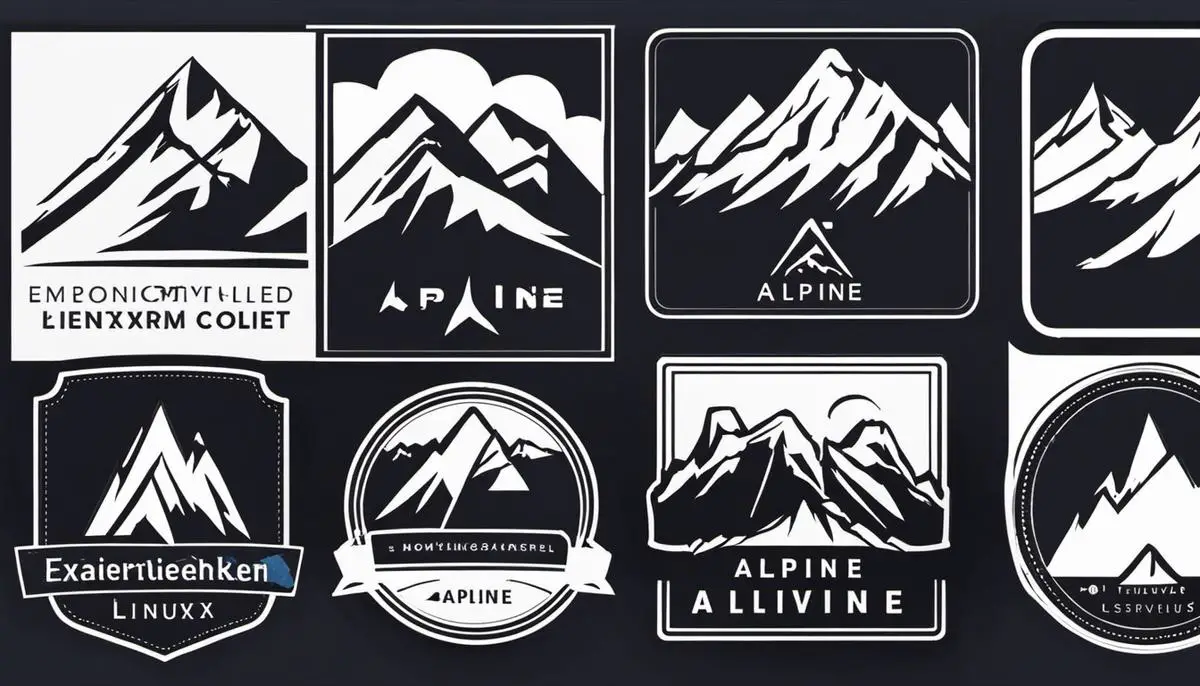
Exploring Package Management
Understanding Package Managers
When it comes to operating systems, package managers play an instrumental role in maintaining and improving the overall user experience. They are software tools that automate the process of installing, upgrading, configuring, and removing software packages in a consistent manner. This introduces an invaluable degree of convenience and stability to the operating system. Through package managers, it becomes easier to manage the delicate complexities of software dependencies and to ensure that all installed software is up to date.
Differences: apk and apt
Two known package managers that are widely implemented include Advanced Packaging Tool (apt) and Alpine Package Keeper (apk). Both have similar functionalities but vary in their design and execution.
The apt package manager is known for its extensive use in Debian-based Linux distributions, including Ubuntu. It effectively handles .deb packages and employs a powerful CLI (Command Line Interface). Additionally, ‘apt-get’ ensures smooth software upgrades by automatically managing dependencies.
On the other hand, the apk package manager is Alpine Linux’s default package manager. Alpine Linux is a lightweight, security-oriented Linux distribution. Since it uses its own software repositories, it requires the apk package manager for software installations and updates.
Common Issues and Troubleshoot: ‘apt-get not found’
Generally, if you’re on a system running Alpine Linux, and you try to use ‘apt-get’, you’ll run into an error mentioned as ‘apt-get not found’. That’s because Alpine Linux does not support ‘apt-get’. As mentioned earlier, Alpine uses its own apk package manager. If you need to install a package on Alpine Linux, you should use the ‘apk add’ command—the apk equivalent of ‘apt-get install’.
When to use ‘apk’ or ‘apt’
It’s crucial to know when to utilize ‘apk’ or ‘apt’. Primarily, this depends on the Linux distribution you’re using. If it’s Debian-based (like Ubuntu), ‘apt’ or ‘apt-get’ should be your go-to package manager. On Alpine Linux, ‘apk’ is the appropriate package manager to use. Both ‘apt’ and ‘apk’ simplify software management on their respective Linux distributions and are powerful tools to streamline and automate the software installation process.

Troubleshooting Alpine apt-get not found
Understanding the Issue: Why Alpine ‘apt-get’ Is Not Found?
The problem ‘Alpine apt-get not found’ generally occurs when you are attempting to use ‘apt-get’ commands in an Alpine Linux environment. The main reason behind this issue is the difference in the package management system used by different Linux distributions. Particularly, Alpine Linux uses ‘apk’, the Alpine Package Keeper, for package management instead of ‘apt-get’. In other words, Alpine doesn’t come with ‘apt-get’ by default, hence the error.
Resolving the issue: Using apk instead of apt-get
Since Alpine Linux uses the apk package manager, you should use apk commands, not apt-get commands. For instance, if you’re using ‘apt-get install’, which won’t work on Alpine, you should use the corresponding command ‘apk add’. Below are some common conversions:
- ‘apt-get update’ becomes ‘apk update’
- ‘apt-get upgrade’ becomes ‘apk upgrade’
- ‘apt-get install’ becomes ‘apk add’
- ‘apt-get remove’ becomes ‘apk del’
Using these ‘apk’ commands instead of ‘apt-get’ commands should take care of the ‘Alpine apt-get not found’ issue.
Alternative way: Installing apt on Alpine
If, for some reason, you need to use apt instead of apk on Alpine, it’s possible to install Debian’s apt package manager in Alpine. Here’s how you can do it:
- First, update the apk package manager by typing ‘sudo apk update’
- Then, add Debian’s keyring to apk’s repository list using the command ‘sudo apk add debian-archive-keyring’
- Finally, to actually install apt, you can run ‘sudo apk add apt’
Please note, while it is technically possible to install and use apt on Alpine, it’s usually recommended to stick with the default package manager of the distribution, in this case, apk. If you opt for installing apt, ensure you understand the possible complications such as dependency issues or conflicts between the two different package managers.
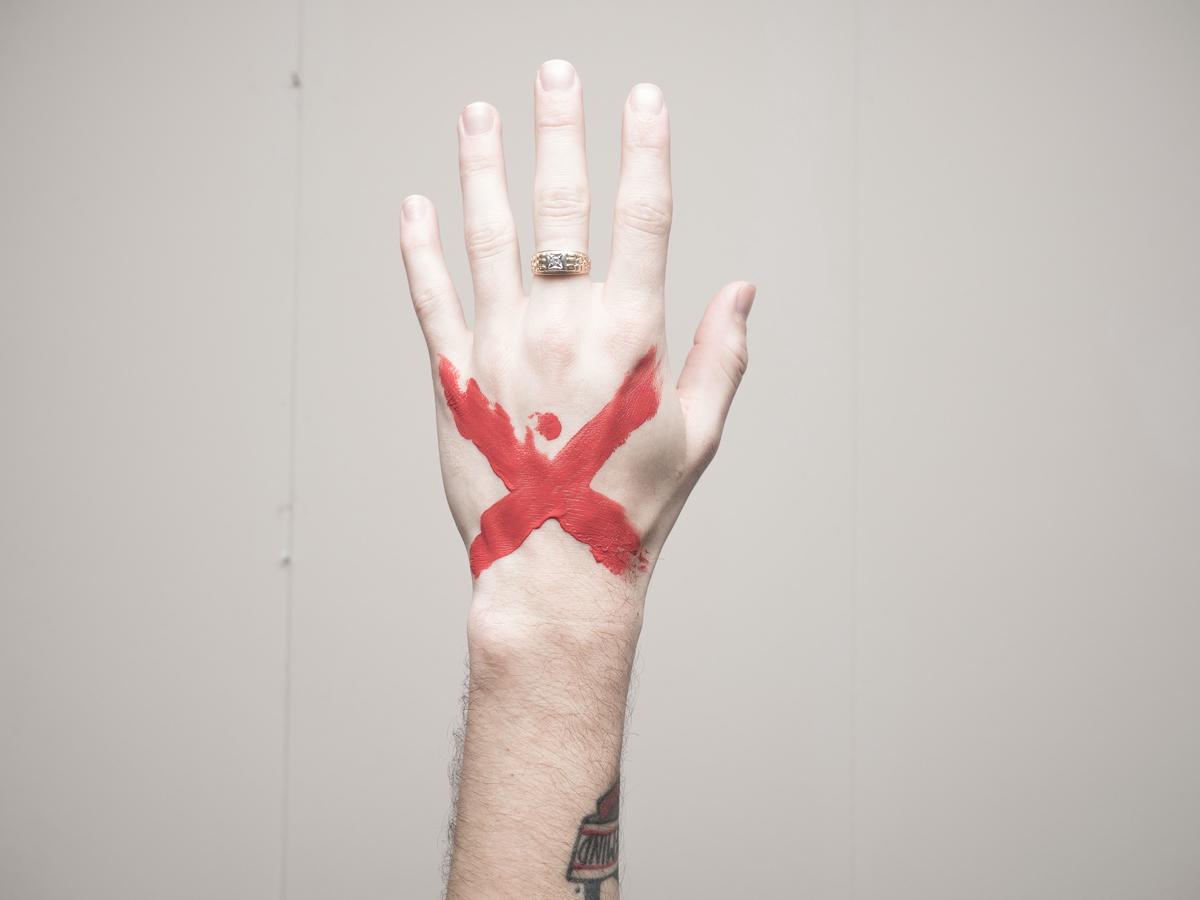
Photo by xoutcastx on Unsplash
Practical Hands-on
Understanding the Error: Alpine apt-get Not Found
Understanding what’s happening when you see the ‘Alpine apt-get not found’ error is the first step. The error happens because the command ‘apt-get’ is specific to Debian-based Linux distributions. Alpine Linux, however, utilizes a different package manager known as ‘apk’. This is why when you try to use ‘apt-get’ in Alpine Linux, the system cannot find it.
Installing Alpine Linux in a Virtual Machine
To start, install Alpine on a Virtual Machine. You can use any VM software like VMware or VirtualBox.
- Download the ISO image of Alpine Linux from the official website.
- Open up your virtual machine software.
- Create a new virtual machine and point the installer to the Alpine ISO you just downloaded.
- Follow the installation prompts, making sure to allocate enough resources to the VM.
- After the installation, boot up your virtual machine and you will enter the Alpine Linux environment.
Simulating the ‘apt-get not found’ Error
If you want to reproduce the ‘apt-get not found’ error, follow these steps:
- Open up the terminal application which is already included in any Alpine Linux installation.
- Type
apt-get updateand press Enter. - You will see an error message saying ‘Alpine apt-get not found’ because, as mentioned earlier, Alpine uses ‘apk’ not ‘apt-get’.
Fixing the ‘apt-get not found’ Error
Now, let’s fix the error:
- Instead of using ‘apt-get’ commands, you will use ‘apk’ commands to install software.
- If you want to update your software, use
apk update. - For installing a package, you can type
apk add <package-name>. Just replace ‘<package-name>’ with the name of the software you want to install. - Verify the installation by running the command of the package that you just installed.
By following these steps, you can easily solve the ‘Alpine apt-get not found’ error. Remember, the main thing to keep in mind is that Alpine Linux uses the ‘apk’ package manager and not ‘apt-get’. So, whenever you need to install or update software packages, make sure to use ‘apk’ commands instead of ‘apt-get’.
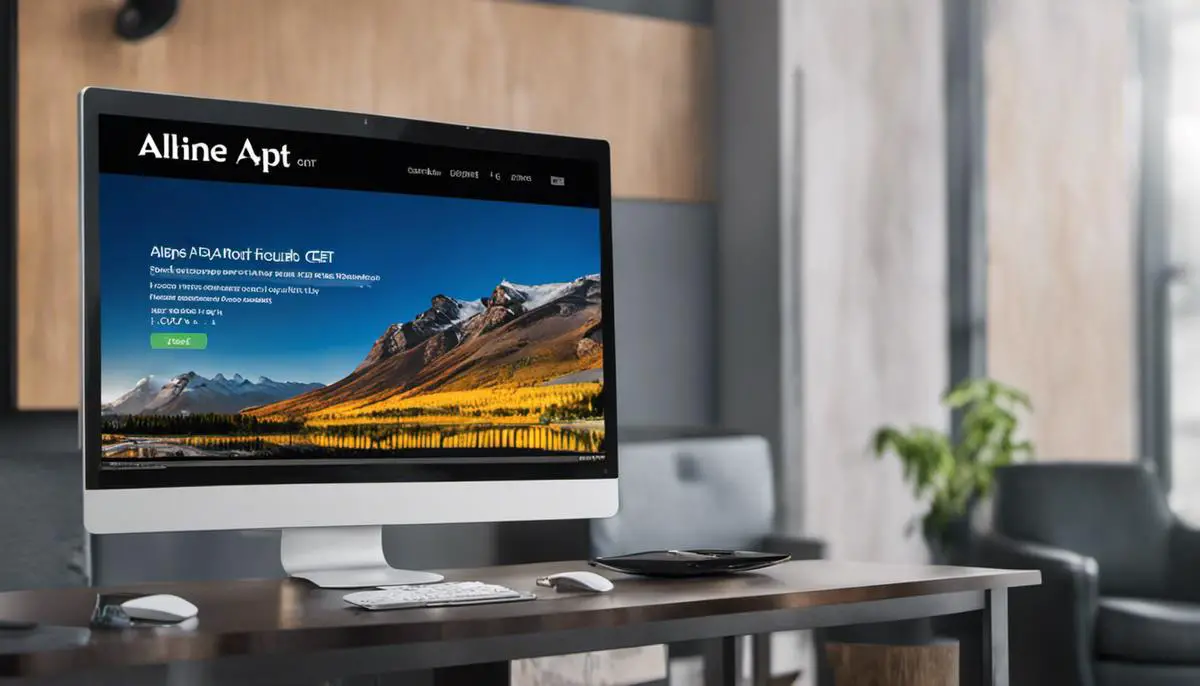
Having delved into the characteristics of Alpine Linux, apk, and the role of package managers, we can appreciate the value they bring in ensuring smooth operations of our systems. Understanding the root of the ‘Alpine apt-get not found’ issue and mastering its resolution is crucial in maneuvering through Alpine Linux. The hands-on exercises not only provide practical understanding but also instill confidence in problem-solving. Remember, learning is a continuous journey and each step forward, even a stumble like the ‘Alpine apt-get not found’ issue, is a step towards becoming proficient in navigating Linux environments. Don’t be disheartened by challenges but see them as opportunities to grow and learn.
Writio: The AI writer that crafts high-quality content. This article was written by Writio.