As we catapult into an era where digital technology influences almost every facet of our lives, understanding and leveraging the capabilities of tools like Alpine and the Amazon Web Services Command Line Interface (AWS CLI) becomes increasingly significant. An emphasis is laid on understanding Alpine, a lightweight Linux distribution with a key focus on security, simplicity, and resource efficiency, due to its wide use in lightweight environments. This is accompanied by an examination of AWS CLI, a powerful tool that plays a pivotal role in managing AWS services. The icing on the cake comes as we delve into the process of installing and configuring AWS CLI in an Alpine environment, subsequently exploring numerous practical applications where this powerful combo can be beneficial.
Understanding the Basics of Alpine
Understanding Alpine: A Lightweight Linux Distribution
Alpine is a security-oriented, lightweight Linux distribution based on BusyBox and musl libc, with a compact size and high levels of efficiency. The small size and improved security make it immensely popular among Docker images and lightweight containers. Being open-source, it caters to users’ functional needs across different operating systems.
Installation of Alpine
Alpine can be installed as a run-from-RAM operating system or a standard Linux installation. It can be downloaded as an ISO file from Alpine’s official webpage, which can then be burned to a CD or USB stick. After inserting the bootable media into the computer, restart and choose to boot from this device. Follow the instructions provided on the screen to install Alpine.
Command-Line Navigation in Alpine
Command-line navigation in Alpine is done through the Bash or Bourne Again SHell. This is a command-line interpreter that provides a command-line user interface for Unix-like operating systems, including Alpine.
To start using commands, you will need to open a terminal window. Once opened, command navigation can begin. Many basic commands can be used, such as “ls” for listing directory contents, “cd” for changing directories, “pwd” for printing the current directory, and “exit” to close the terminal.
Package Management in Alpine
Alpine manages software packages with its own system called ‘apk-tools’, similar to how others might use yum or apt-get. To install a package use “apk add package_name”. To remove a package, use “apk del package_name”. To search for a package, use “apk search package_name”. To update the package list and upgrade all system packages, use “apk update” and then “apk upgrade”.
Basic System Configuration
Basic system configurations in Alpine can be handled via the command line interface. Network settings can be arranged using “setup-interfaces”, where various networks like DHCP, static, loopback, and others can be configured. “Setup-timezone” and “setup-keymap” commands can be used for setting up system locales and keyboard layouts. User accounts in alpine can be added by “adduser” command. To configure a new service at boot, use “rc-update add service_name”, and if you want to remove a service from start-up, use “rc-update del service_name”.
Understanding these basics can be immensely beneficial while working with more complex AWS operations. Later, you can upscale to exploring AWS Command Line Interface with Alpine and conduct various tasks in a more secure and efficient manner.
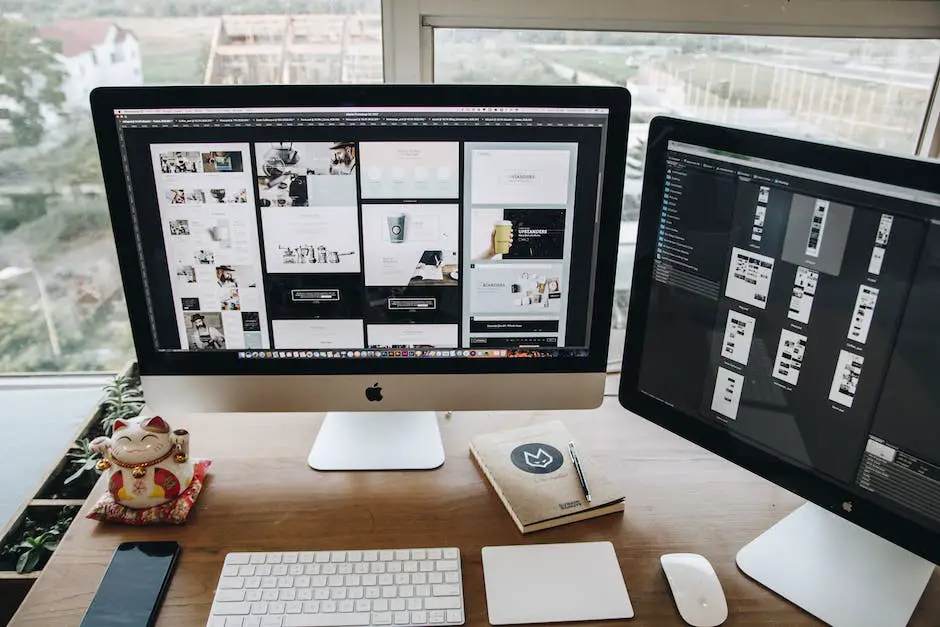
AWS CLI – An Overview
Understanding AWS CLI
AWS CLI, or Amazon Web Services Command Line Interface, is a tool that enables developers to manage various AWS services. This powerful migrating tool utilizes command-line features to interact with AWS directly from the terminal or the command line. You can control multiple AWS services and automate them through scripts using AWS CLI.
Utilizing Command-Line Features of AWS CLI
One universal advantage of working with AWS CLI is the flexibility it offers. AWS CLI uses a simple command-line syntax to control multiple AWS utilities from your desktop. This syntax consists of aws, followed by the name of the service, the subcommand (which represents the specific AWS operation), and any parameters and options. For instance, in order to list all of your Amazon S3 buckets, you’d use the command “aws s3 ls”.
Key Services Controlled by AWS CLI
CLI controls several key AWS services. For instance, it can manage Amazon S3 buckets, start or stop Amazon EC2 instances, and set up Amazon CloudWatch Events. AWS CLI is also capable of managing services like AWS CloudFormation and yield security credentials with AWS Identity and Access Management (IAM). Basically, AWS CLI can interact with almost any AWS service.
Installing AWS CLI
To install AWS CLI, you’ll need Python. AWS CLI supports Python versions 2.7 and later. On Linux or MacOS, you’d use pip (Python’s package installer) to install AWS CLI with the command “pip install awscli”. On Windows, you can download the installation package from AWS’s website. After running the downloaded MSI installer, you’ll find AWS CLI installed on your desktop.
Configuring AWS CLI
Configuration is the final step after AWS CLI is installed. This includes adding your security credentials (typically your access key and secret access key), selecting a default region, and choosing a default output format. To input these details, you use the “aws configure” command. This command opens up an interactive session which prompts you to specify the relevant information. Your credentials will be securely stored and used each time you call up AWS CLI.
In conclusion, AWS CLI is an integral tool that provides command-line level control over AWS services. By understanding its functionality and how to properly install and configure it, developers can automate processes and increase their productivity.
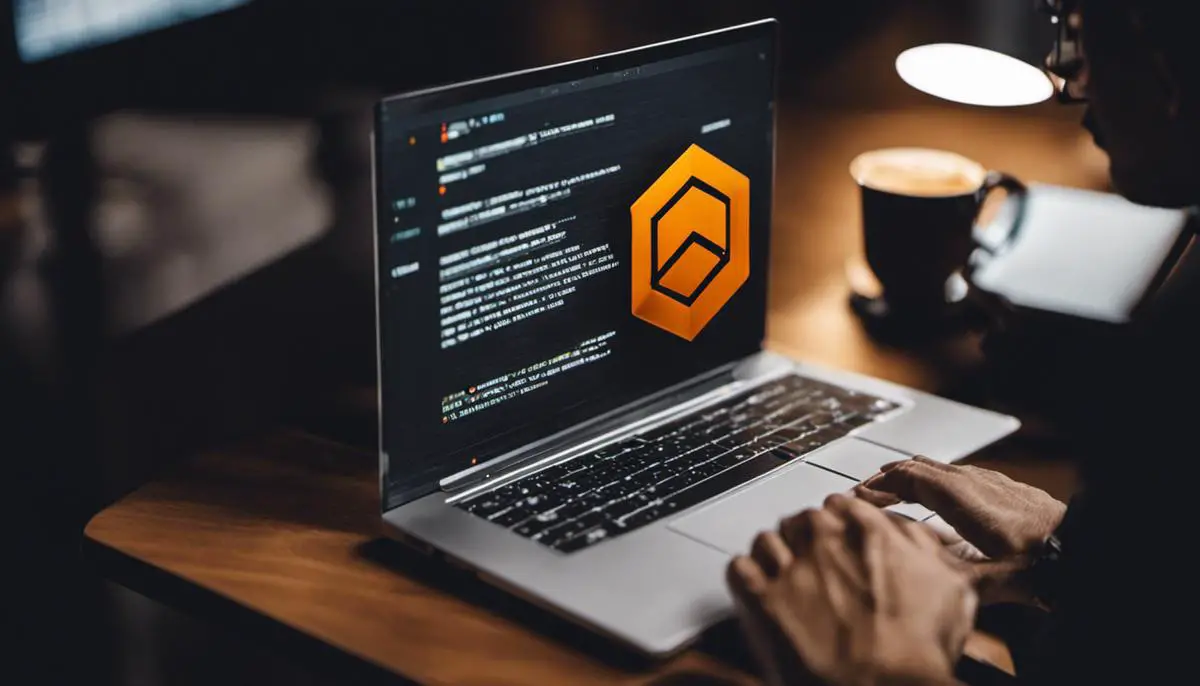
Installing and Configuring AWS CLI on Alpine
Prerequisites for Installing AWS CLI on Alpine
Before initiating the installation process of AWS CLI on an Alpine environment, certain prerequisites need to be met. The first requirement is having a working installation of Alpine Linux.
Next, Python has to be installed. AWS CLI is composed of Python and requires a Python runtime. Generally, Python 3 or higher is recommended for optimal compatibility.
Installing AWS CLI on Alpine
The AWS CLI is not readily available in the official Alpine package repository. Hence, the installation process involves using pip, which is a package manager for Python.
The first step in the installation process is to update the package repository index. This can be achieved by running the following command in the terminal:
apk update
Next, install Python pip and other necessary software by using this command:
apk add python3 py3-pip
Then, install AWS CLI using pip by running the following command:
pip3 install awscli
After this process is completed, verify the installation by typing:
aws --version
This command should display the installed version of AWS CLI.
Configuring AWS CLI on Alpine
Once AWS CLI is installed, it must be configured for use in the Alpine Linux environment. This configuration process majorly includes setting up the AWS access key ID, secret access key, default region name, and output format.
This can be achieved via the following terminal command:
aws configure
On typing this command, the terminal will prompt for inputting the AWS Access Key, AWS Secret Key, default AWS Region, and preferred output format.
Troubleshooting Common Issues
In case of errors during the installation, ensure that Python and pip are properly installed in the Alpine Linux environment and are of the required versions.
Sometimes, after installing AWS CLI, using terminal commands may not work properly and may result in ‘command not found’ errors. This can be remediated by adding the local bin directory to the PATH environment variable, by running the following command:
export PATH=~/.local/bin:$PATH
Also, ensure the correct AWS Access Key, Secret Key, and Region are set during the configuration process as incorrect values will lead to connectivity issues with AWS services.
Additionally, AWS provides comprehensive documentation and forums to troubleshoot a wide range of issues that might occur during the installation and configuration process.
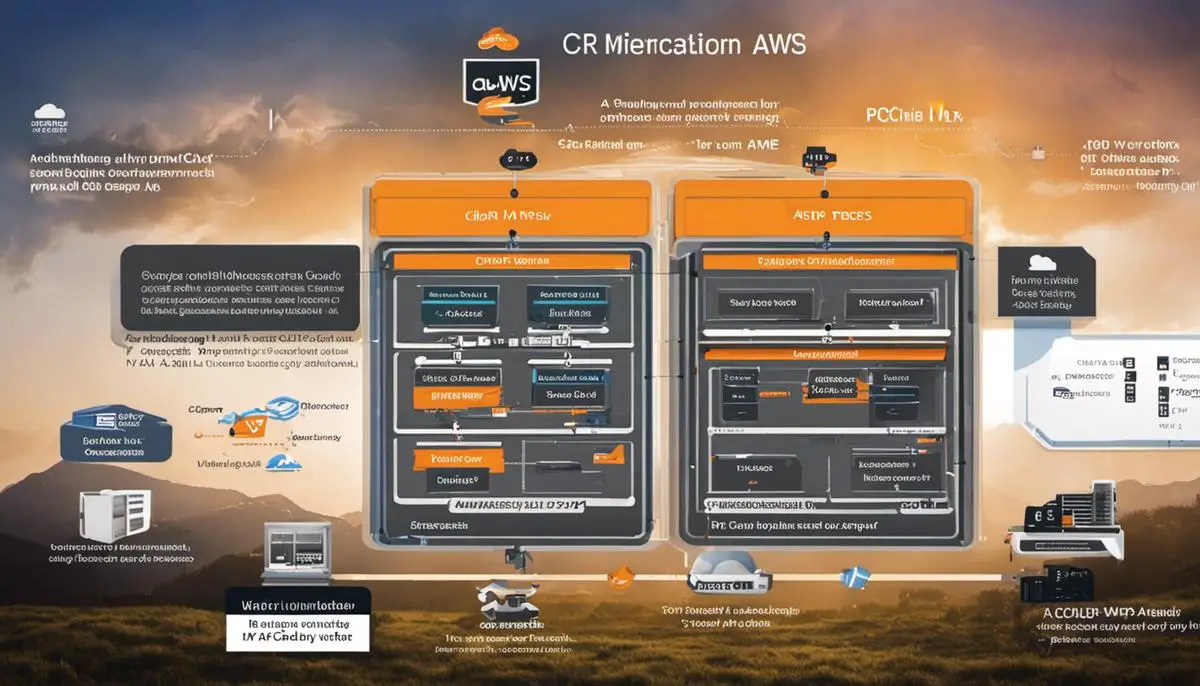
Practical Applications of Alpine AWS CLI
Practical Application 1: Environment Management
Alpine AWS CLI provides you with the perfect environment for managing your Amazon Web Services’ resources. Using this lightweight Linux operating system, you can handle multiple tasks such as creating and configuring AWS services, deploying applications, and so on. Essentially, Alpine Linux with the AWS CLI installed allows you to interact with AWS services ranging from EC2, S3, RDS, Lambda, and many more. It reduces the complexity of managing these services, making the entire process easier.
Practical Application 2: App Deployment
If you need an efficient method for app deployment and management, Alpine AWS CLI is there to assist you. With its command-line interface, Alpine AWS CLI facilitates quicker application deployment to AWS than traditional methods. This is particularly useful in a CI/CD (Continuous Integration/Continuous Deployment) environment to automate application deployments, saving you time and resources in the process.
Practical Application 3: Database Creation
Regarded as one of the most routine tasks in development, database creation can be accomplished with ease using Alpine AWS CLI. Using its command-line functionality, you can create, modify, or delete AWS RDS (Relational Database Service) instances. No need for manual, time-consuming setup and configuration procedures. Alpine AWS CLI allows you to automate such tasks, making database management efficient and less error-prone.
Practical Application 4: Data Transfer
Transferring data between your local storage and the cloud storage, S3, becomes incredibly straightforward when using Alpine AWS CLI. The ‘sync’ or ‘cp’ commands offered by the AWS CLI allow you to perform these tasks directly from your terminal, without requiring any external tools.
Practical Application 5: Automating Backups
Backups are crucial for any business, and automating this process is a definite plus. Alpine AWS CLI provides command-line options to automate backups. For instance, you could create a script to regularly back up your data on S3. Streamlining such tasks helps to eliminate the risk of human errors and contributes to your organization’s overall data protection strategy.
These scenarios demonstrate the utility of Alpine AWS CLI in real-life. Whether you are into application development, database management, data protection, or general AWS resource management, the Alpine AWS CLI proves to be a robust tool assisting you in accomplishing your tasks efficiently.
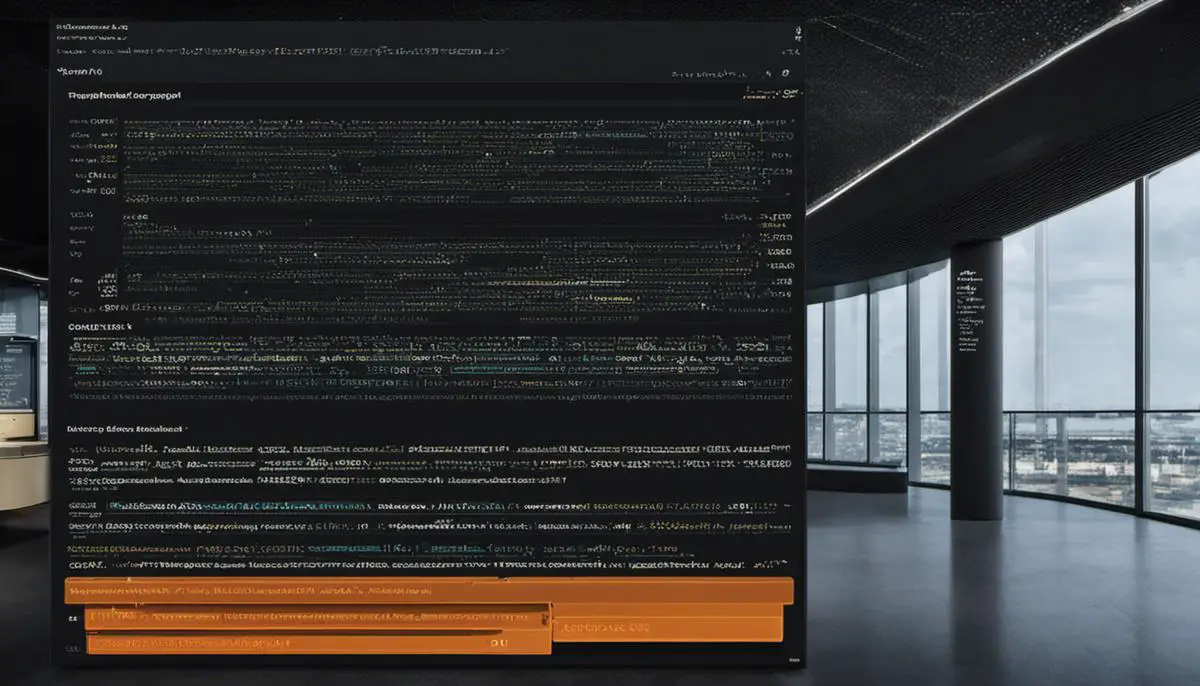
In the culmination of our exploration, the utility of AWS CLI on the Alpine landscape is clear in managing and interacting with AWS services efficiently. Practical examples and case studies offer a window into how a myriad of tasks can be executed in varied scenarios, enhancing our understanding of these tools. The amalgamation of Alpine and AWS CLI equips us not only for the technology-driven landscape of the present, but also for an increasingly digital future. Ultimately, this knowledge serves as a stepping stone towards leveraging Alpine AWS CLI —a powerful union between stability, security, and effective AWS service management.