With an extensive range of applications in modern business operations, cloud computing has become a crucial driver of digital transformation. The Amazon Web Services (AWS) platform delivers a multitude of functionalities that drive efficiency and agility in the cloud, including the AWS Command Line Interface (CLI) and Elastic Block Store (EBS). Leveraging both AWS CLI and EBS can vastly augment your data storage capabilities, offering reliable, scalable, and high-performance solutions. This presents a broader exploration into the world of AWS CLI and EBS, delving into their setup, management, and advanced features.
Understanding AWS CLI and EBS Basics
Understanding AWS CLI
Amazon Web Service Command Line Interface (AWS CLI) is a Unified tool developed by Amazon to manage AWS services. With just one tool to download and configure, you can control multiple AWS services from the command line and automate them through scripts. This tool provides direct access to the public APIs of AWS services. You can explore different features and functionalities of AWS services using the AWS CLI.
Unpacking EBS
Elastic Block Store (EBS), on the other hand, is an Amazon Web Service for raw block-level storage for use with Amazon EC2 instances. Amazon EBS volumes are highly available, highly reliable volumes that can be leveraged as an individual’s centralised file system.
EBS is primarily used for data that should stick around permanently, and each Amazon EBS volume is automatically replicated in its Availability Zone to prevent any component failure, providing high availability and durability. You can use EBS volumes as primary storage for data that requires frequent updates, such as the system drive for an instance or storage for a database application.
Decoding the Relationship Between AWS CLI and EBS
AWS CLI and EBS can work together to manage and administer AWS services. For EBS, AWS CLI can be utilized to create, delete, and manage volumes. For instance, a user could use AWS CLI commands to list available EBS volumes, create new EBS volumes, or delete existing ones.
The Importance of AWS CLI and EBS in Cloud Computing
In the realm of cloud computing, AWS CLI and EBS plays a significant role. The AWS CLI can be used to manage various AWS services, including EBS, which could help businesses and users manage their cloud infrastructure. Moreover, EBS provides block-level storage volumes for use with Amazon EC2 instances in the AWS cloud, assisting with data reliability, redundancy, and scalability. This solution is essential for businesses migrating their databases and applications to the cloud.
AWS CLI (Amazon Web Services Command Line Interface) and EBS (Elastic Block Store) are integral components in effectively managing AWS cloud services and ensuring the durability of data. They combine to provide essential functionality allowing for smooth operations within the AWS cloud environment.

Setting up AWS CLI for EBS
Setting the Stage: Installing AWS CLI as the First Step Towards Using EBS
The AWS Command Line Interface, more commonly known as AWS CLI, is an open-source tool that paves the way to manage AWS services directly from your command-line shell. To begin, one must install the AWS CLI, which essentially serves as the foundation to managing Cloud resources, inclusive of Amazon Elastic Block Store or EBS. More so, the most recommended version to use is the AWS CLI version 2.
The methods through which one can install AWS CLI is largely dependent on the operating system being utilized. Windows users can download the corresponding installer guided by the directions provided in the AWS CLI official user guide. Conversely, those using macOS and Linux can opt for the bundled installer, which comes complete with all necessary features and also operates offline.
With the installer downloaded, kickstarting the setup process is straightforward, with step-by-step prompts guiding the user through the process.
Next Step: Configuring AWS CLI
Once you have installed AWS CLI, you need to configure it. The AWS CLI has a command aws configure that helps in this. Running this command will prompt you for four pieces of information: AWS Access Key ID and AWS Secret Access Key, which are your credentials; Default region name which denotes the geographical area to send your requests to; and Default output format.
Remember that you can have multiple profiles set-up in AWS CLI. To specify which profile to use, you need to add –profile with the desired named profile.
Creating EBS volumes using AWS CLI
To create an EBS volume using AWS CLI, use the following command:
aws ec2 create-volume --availability-zone us-west-2a --size 80 --volume-type gp2
Make sure to replace ‘us-west-2a’ with your chosen availability zone, ’80’ with the size of the volume you want in GiBs, and ‘gp2’ with the volume type.
This command results in a JSON output, which contains the details of the EBS volume that has been created, including its ID.
Amazon EBS is an important AWS service that offers block-level storage volumes for use with EC2 instances. Being familiar with AWS CLI will allow better management of such resources.
Using AWS CLI to Manage EBS Volumes
Using the AWS Command Line Interface (CLI) to manage Elastic Block Store (EBS) volumes offers several advantages, one of which is the ability to automate tasks such as deleting unused volumes. It’s important to note that EBS volumes will continue accruing charges if they’re not deleted after their associated instances have been terminated. Taking action to remove these unnecessary volumes can help you prevent unexpected charges.
The command for deleting an EBS volume via AWS CLI is as follows:
aws ec2 delete-volume --volume-id vol-049df61146f12de9a
In this command, ‘vol-049df61146f12de9a’ should be replaced with the ID of the volume you wish to delete.
To sum it up, becoming proficient in using AWS CLI can result in more efficient management of AWS resources, including EBS. Although setting it up may initially prove complex, the enhanced control it provides over EBS and other services is definitely worth your time.

Managing EBS Volumes using AWS CLI
Basics of EBS Volume Management using AWS CLI
The Amazon Web Services (AWS) Command Line Interface (CLI) is a valuable tool for developers and system administrators, allowing for the streamlined management and automation of AWS services, such as the Elastic Block Store (EBS) service. EBS provides raw block-level storage that can be attached to Amazon EC2 instances, which are then used as raw block devices. Understanding the inner workings of AWS CLI and its application in EBS management can significantly enhance your usage of the AWS ecosystem.
Creating EBS Volumes using AWS CLI
To create an EBS volume using AWS CLI, the “create-volume” command is used followed by several parameters such as the availability zone, volume type, and size of the volume. The syntax of the command looks like this: aws ec2 create-volume --availability-zone us-west-2a --size 10 --volume-type gp2. This would create a gp2 (General Purpose SSD) volume of 10 GiB in size in the us-west-2a availability zone.
Deleting EBS Volumes using AWS CLI
Deleting an EBS volume is achieved using the “delete-volume” command. As the EBS volume can’t be deleted while attached to an instance, you need to ensure the volume is detached before deleting. The command would look like this: aws ec2 delete-volume --volume-id vol-049df61146f12fxxx. In this case, vol-049df61146f12fxxx is the ID of the volume to be deleted.
Tagging EBS Volumes using AWS CLI
To organize EBS volumes, you can add metadata to your AWS resources in the form of tags. Tagging can be done using the “create-tags” command. The following command tags a volume with the name “MyVolume”: aws ec2 create-tags --resources vol-049df61146f12fxxx --tags Key=Name,Value=MyVolume.
Error Handling
While managing EBS volumes using AWS CLI, some commonly faced errors include “volume in use” when trying to delete a volume that’s attached to an instance, or “insufficient capacity” when trying to create a volume in an availability zone that does not have enough capacity. These can be resolved by first detaching the volume before deletion or choosing a different availability zone, respectively.
Also, receiving errors such as “UnrecognizedClientException” or “AccessDeniedException” may suggest that you either made a typographical error in your AWS CLI command, or AWS CLI isn’t configured correctly. These can be addressed by carefully re-typing the command or by configuring your AWS CLI using the aws configure command.
The Amazon Web Services (AWS) Command Line Interface (CLI) is a multi-functional tool that is quite potent in controlling Elastic Block Store (EBS) volumes. A deep knowledge and understanding of its varied commands, leads to effective and simple management of an individual’s AWS resources.

Advanced Features of AWS CLI for EBS
Understanding AWS CLI for EBS
The Amazon Web Services Command Line Interface, specifically designed for Elastic Block Store, bestows upon its users a robust set of tools to manage their AWS resources. EBS, being a core service that provides block-level storage volumes used with Amazon EC2 instances, holds immense significance in the bulk of AWS deployments. AWS CLI additionally amplifies the functionality of EBS with advanced features such as managing EBS snapshots, data encryption, optimizing performance, amongst other actions.
EBS Snapshots
EBS Snapshots are point-in-time copies of your data. These snapshots are stored in Amazon S3 and offer a robust solution for data backup, disaster recovery, migration, and various other use-cases. Using AWS CLI, these snapshots can be created, deleted, and managed with simple command lines. The command ‘aws ec2 create-snapshot’ allows users to create a snapshot for a specified EBS volume, while ‘aws ec2 delete-snapshot’ can be used to delete these snapshots.
Encryption
EBS offers integrated support for data encryption at rest and during transit between EC2 instances and EBS volumes. The service uses AWS Key Management Service (AWS KMS) keys for encryption. AWS CLI enables streamlined management of this encryption. With the ‘aws ec2 create-volume’ command, users can set encryption by specifying the KMS key. Similarly, the ‘aws ec2 copy-snapshot’ command allows users to encrypt EBS snapshots.
Performance Optimization
To enhance the performance of your EBS volumes, AWS CLI provides several tools and commands. These include monitoring the performance metrics of your volumes with CloudWatch, changing the volume type or size for better performance, or tuning your volumes and workloads for optimal I/O performance. For instance, ‘aws cloudwatch get-metric-statistics’ is a CLI command that allows you to retrieve EBS performance metrics from CloudWatch.
Furthermore, AWS CLI for EBS supports Provisioned IOPS (input/output operations per second), which allows users to specify the IOPS rate when creating a volume, ensuring consistent performance for critical applications.
Advanced Functionalities of AWS CLI for EBS
AWS CLI for EBS also has some advanced functionalities like multi-attach capability that allows you to attach a single Provisioned IOPS (io1 or io2) volume to multiple EC2 instances in the same Availability Zone. There is also Elastic Volumes functionality which allows you to increase volume size, adjust IOPS, or change the volume type while the volume is in use. Commands like ‘aws ec2 modify-volume’ can be used to change these volume settings.
Specialized EBS features through AWS CLI
Some specialized EBS features can also be leveraged through AWS CLI. An example is the Nitro System, a combination of dedicated hardware and lightweight hypervisor that delivers practically all of the compute and memory resources to your workloads, while also enabling better EBS volume performance. Using AWS CLI, you can enable EBS direct APIs for your Nitro-based instances, which can reduce cost, improve performance, and allow you to diagnose performance and functional issues directly from the instances.
Overall
AWS CLI provides an efficient and customizable environment to manage your AWS EBS resources. Combining EBS’s robust storage solutions with the ease and versatility of command line operations, AWS CLI is an indispensable tool for AWS practitioners.
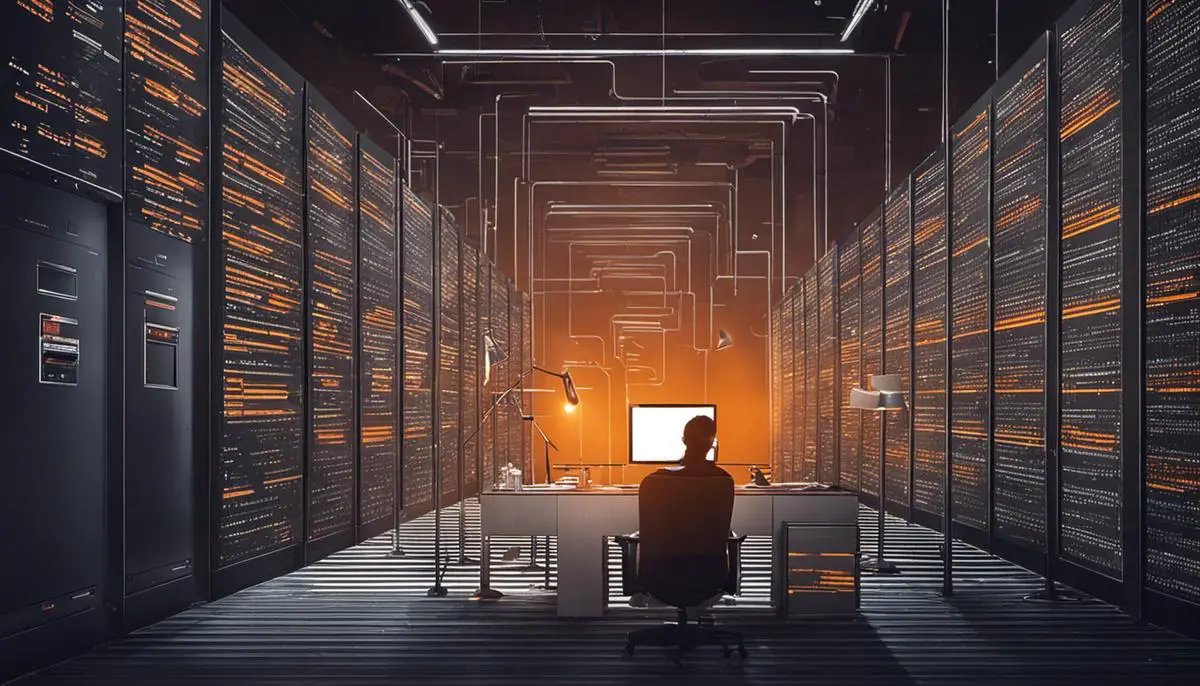
By grasping the fundamentals, understanding the setup, mastering management, and exploring advanced functionalities of AWS CLI for EBS, any ambitious individual or organization can streamline their data storage processes, secure their data, and optimize operations in the cloud. As the world continues to embrace the compelling advances of cloud technology, AWS CLI and EBS stand as imperative tools in this shift. Harnessing these technologies can lead to unprecedented growth and success in an increasingly data-driven digital landscape. The understanding and practical application of these concepts are integral in seizing the opportunities that AWS, and consequently, the future of cloud computing offers.
Writio: AI content writer and rank tracker – The ultimate solution for publishers and bloggers, creating top-notch content and tracking Google rankings. This article was crafted by Writio.
