In today’s digital era cloud computing has redefined the way we manage and store data. Amazon Web Services (AWS) is one of the leading providers in this domain offering a wide array of services to cater diverse business needs. Among its many offerings, AWS Command Line Interface (CLI) and Endpoint URL play a pivotal role. The command line interface is a text-based tool incorporated to interact with the AWS services, while the Endpoint URL, a digital address, is used to target and interact with an AWS service. By sinking your teeth into this knowledge, you shall get a clear grasp over the installation, configuration, and application of AWS CLI and Endpoint URL.
Understanding AWS CLI & Endpoint URL
Demystifying AWS CLI & Endpoint URL: Their importance in the Tech Sphere.
Every tech enthusiast knows that keeping up with the latest in technology isn’t just a passion, but a necessity. Two terms that have been making rounds in tech lingo are Amazon Web Services (AWS) Command Line Interface (CLI) and Endpoint URL. These tools play a pivotal role in our digital world and are worth understanding.
AWS CLI, an open-source tool, enables users to interact with AWS services directly from the command line. This tool significantly eases the management of AWS resources scripts.
AWS CLI, based on Python, interacts with AWS services to control multiple AWS services and automate them using scripts. It eases the work of tech enthusiasts by allowing them to manage resources, invoking them by command lines or through scripts. The AWS CLI comes with a dedicated set of commands, utilities, and operational tools for downloading, installing, and managing AWS services.
On the other hand, Endpoint URL provides an entry point for an AWS web service. They are significant because they contain the location of the service needed to accomplish perform various operations. Every AWS service has a unique Endpoint URL that enables user applications to communicate with it.
Endpoint URLs are formatted as ‘<service>.<region>.amazonaws.com’. Here, the ‘<service>’ specifies the AWS service name, and the ‘<region>’ denotes the specific AWS region. Knowing the correct Endpoint URL is crucial as it helps applications establish successful communication with the right AWS services in the desired regions.
Tech enthusiasts worldwide leverage both AWS CLI and Endpoint URL for several reasons. Besides managing AWS resources effectively, it makes automation tasks more manageable. They are truly an answered prayer for everyone who loathes manual operations – they turn repetitive tasks such as restarting stopped instances into one-click commands. In a nutshell, they make cloud service management a breeze.
Moreover, these tools prove vital in ensuring an application’s optimal performance, optimize resources, improve application availability and enable smooth scaling of operations. They ensure high performance of applications by assisting in directing data traffic to appropriate servers, thus reducing latency and improving responsiveness.
Last but not least, sophisticated operations aren’t always GUI-friendly; for those, AWS CLI proves a real boon. Using CLI, complex commands can be executed effortlessly, which would otherwise be impossible with GUI ones. Meanwhile, knowing the accurate Endpoint URL is essential in avoiding unnecessary data transfer charges and ensuring low-latency access.
In this ever-evolving digital realm, mastering tools like AWS CLI and Endpoint URL becomes crucial for everyone in the tech world – be it a seasoned pro or an aspirant. These tools’ ability to streamline tasks, automate processes, and secure reliable communication between applications and AWS services is a major game-changer, removing barriers in technology adoption.
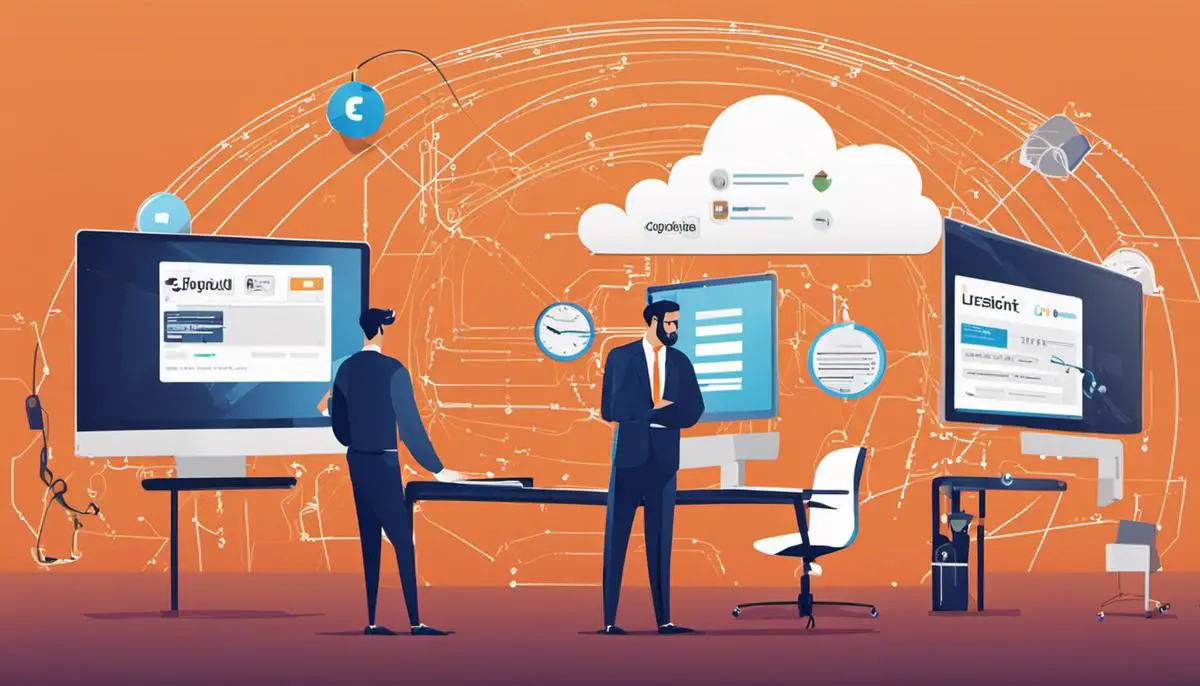
Installation and Configuration of AWS CLI
Delving right into the nitty-gritty of installing and configuring AWS CLI on your system, let’s get this automation train moving!
To install AWS CLI, your first step depends largely on your operating system. For Windows, the recommended installation method is to download and utilize the AWS CLI MSI installer. However, for MacOS or Linux, you would ideally use pip (the package installer for Python). Keep in mind that the latest version of Python is usually required. The supreme efficiency of AWS CLI isn’t limited to a single OS, it optimizes your experience across all systems.
The actual installation direction varies slightly depending upon whether you’re using Windows, MacOS, or Linux. For Windows, you’re expected to run the downloaded MSI installer and follow the instructions. Straightforward and no-nonsense, a regular tech aficionado’s dream.
On MacOS or Linux, in your terminal emulator, type ‘pip install awscli –upgrade –user’. Be cautious of syntax errors or incorrect commands, a misplaced backslash could hog your time and muddle your process.
After a successful installation, your next task is to check that AWS CLI ordered its suit correctly and is dressed to kill. Input ‘aws –version’ to confirm that your installation was successful.
Now to configure AWS CLI, a nifty little command is going to be your magic wand. Type in your terminal emulator ‘aws configure’. You are then prompted to provide your access key ID and secret access key, which you can create through the AWS Management Console.
An enhancement to your AWS CLI use would be to configure it with multiple profiles for easy switching between accounts or regions. The ‘aws configure –profile profilename’ sequence is your key to Diana Prince turning into Wonder Woman. Profiles are particularly advantageous for handling different permission sets and rules on AWS services.
An unusual benefit, you can also assign a default output format as JSON, text, or table, this essentially takes customized experience to another level.
Leveraging trials with HTTP Endpoint URL comes later; remember, you only become a master by starting as a beginner.
And voila, you’ve configured AWS CLI! Now, with AWS CLI outfitting your tech arsenal, you can surpass manual limitations and scale unseen heights of efficiency. It’s a sophisticated tool in your journey towards advancing automation and freeing up resources. Remember, every successful technology adoption brings you closer to being an irreplaceable tech connoisseur.
Amid this format and configuration process, the sheer brilliance of AWS CLI unfolds. It expeditiously bridges gaps, saving costs, and promising low-latency access, thereby keeping technological proficiency at its peak. Embrace this new automation gear, the tech world salutes such smooth adaptability.

Utilization of AWS CLI Endpoint URL
Now it’s time to dive into the primary aspect of this article: How to use AWS CLI with a specific Endpoint URL. With the foundational understanding established, let’s dissect this process in a comprehensive manner.
Step 1: Identify the Desired Endpoint
The initial step involves identifying the appropriate AWS service endpoint URL. These URLs serve as entry points for AWS services; thus, you need the correct endpoint URL associated with the service you aim to interact with. You can glean this information from the official documentation for the specific AWS service.
Step 2: Setting Up the Endpoint URL in AWS CLI
Now that the appropriate endpoint URL is at hand, it’s time to tell AWS CLI to use it. To achieve this, you need to modify the awscli.config file, located in the .aws directory in your home directory. Add a new section for the desired service like so:
[profile your-profile-name]
region = your-region-name
output = json
endpoint_url = https://your-endpoint-url
Ensure to replace the placeholders with your specific details.
Step 3: Using the Endpoint in AWS CLI Commands
After the endpoint URL has been set, you can now use this setting when invoking AWS CLI commands. For instance, to use S3 service with an endpoint URL, execute the command: aws s3api list-buckets –endpoint-url YOUR_ENDPOINT_URL
Step 4: Automating Tasks with AWS CLI
Here’s where tech enthusiasts truly shine: Automation. With AWS CLI and endpoint URLs, you can efficiently automate recurrent tasks by creating scripts that execute your AWS CLI commands. Such automation can significantly enhance productivity and reduce manual input errors.
Step 5: Debugging
The AWS CLI provides a nifty debugging feature to trace problems in case of command failures. Use the ‘–debug’ parameter when executing a command to receive detailed debug output.
In this era of automation, AWS CLI coupled with endpoint URLs proves to be an effective tool that can simplify the complexity, enhance efficiency, and improve productivity in day-to-day cloud operations. Mastering this proficiency can provide a hard-to-match edge in the ever-evolving tech industry.
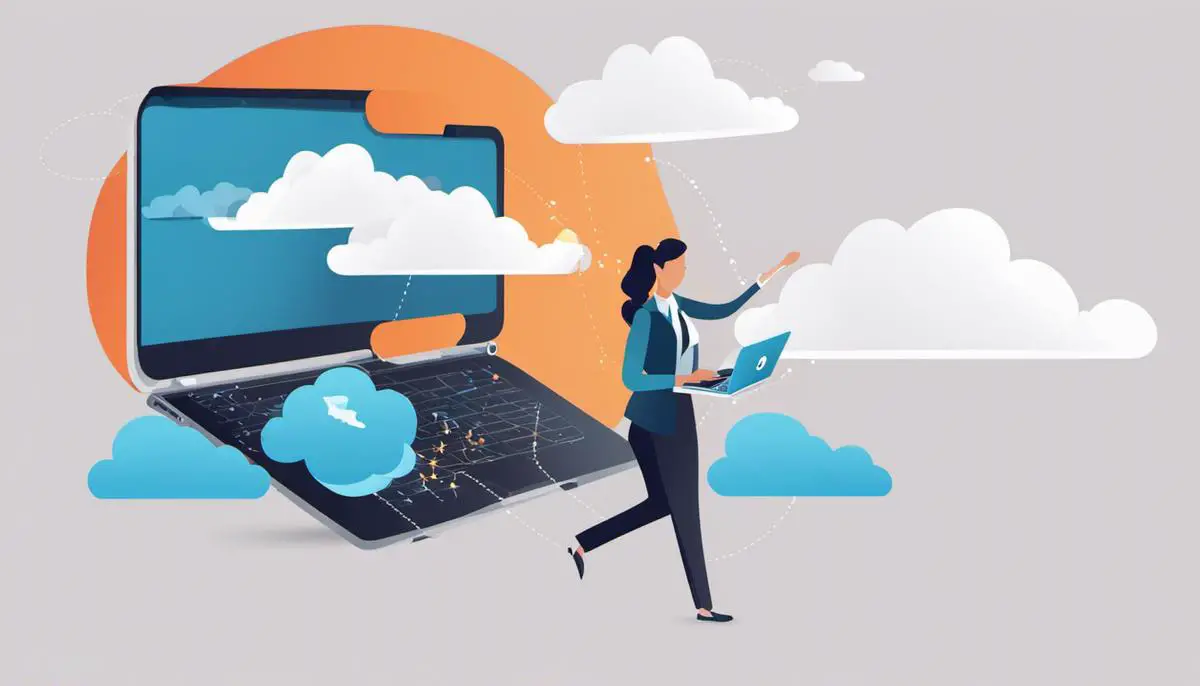
So, as we demystify the realm of AWS, it is easy to discern the crucial role AWS CLI and Endpoint URL plays in our interactions with AWS services. The knowledge on how to install and configure AWS CLI and the expertise in using the endpoint URL to communicate with the diverse range of AWS services equips you with the right arsenal to navigate the AWS landscape. Moving ahead, with the world becoming increasingly dependent on cloud-based solutions, these skills promise to be invaluable. Embarking on this journey of mastering AWS CLI and Endpoint URLs, indeed shapes you to be a competent player in the tech domain.
Writio: The AI content writer that crafts high-quality articles for your website, including relevant images. This article was written by Writio.